If you advertise through Google Ads, you have a ton of tasks to manage. Memorizing Google Ads display ad sizes shouldn’t even be on your to-do list.
Still, you need your display ads to fit almost every conceivable ad space on the internet, so let’s make display ad specifications easy to reference.
We did the heavy lifting and compiled the most common display ad sizing specifications in one Google Ads specs cheat sheet.
In this post, we’ll show you the most popular display ad sizes and direct you to free downloadable templates to help you get started. Then we’ll explain how to design high-performing Google display ads and banners, even if you’re not a designer.
Skip to the good part(s) 👇:
Most common display ad image sizes
Best-performing Google Ads display ad sizes
Accepted file formats for Google Ads Display Network
Beyond image specs (key Display Ad elements)
Most Common Google Ads Display Ad Sizes
We’ve listed standard Google Ads display ad sizes in pixels. However, regardless of the dimensions, all banner ads must be no larger than 150KB in file size .
- 250 x 250 – Square
- 200 x 200 – Small square
- 468 x 60 – Banner
- 728 x 90 – Leaderboard
- 300 x 250 – Inline rectangle
- 336 x 280 – Large rectangle
- 120 x 600 – Skyscraper
- 160 x 600 – Wide skyscraper
- 300 x 600 – Half-Page ad
- 970 x 90 – Large leaderboard
And if you’re uploading display ads for mobile:
- 300 x 50 – Mobile banner
- 320 x 50 – Mobile banner
- 320 x 100 – Large mobile banner
Responsive Display Ad Sizes
Now that we’ve covered some of the most common display ad sizes for the uploaded image format let’s cover some sizing info on the default display ad format: responsive display ads.
In contrast to uploaded display ads (Image and AMPHTML), Responsive Display ads don’t require you to submit a million sizes of images for display. Instead, Google suggests you submit 5 to 10 images in each aspect ratio: square (1:1) and landscape (1.91:1).
From there, Google will adjust the image size, appearance, and format to fit most available ad space.
Note: this means that for responsive display campaigns, you can only upload images in the two aspect ratios mentioned above (square and landscape.) We recommend a minimum image width of 1500px.
Let’s cover the most common sizes you’ll see for responsive display ads.
Responsive Mobile Ad Sizes
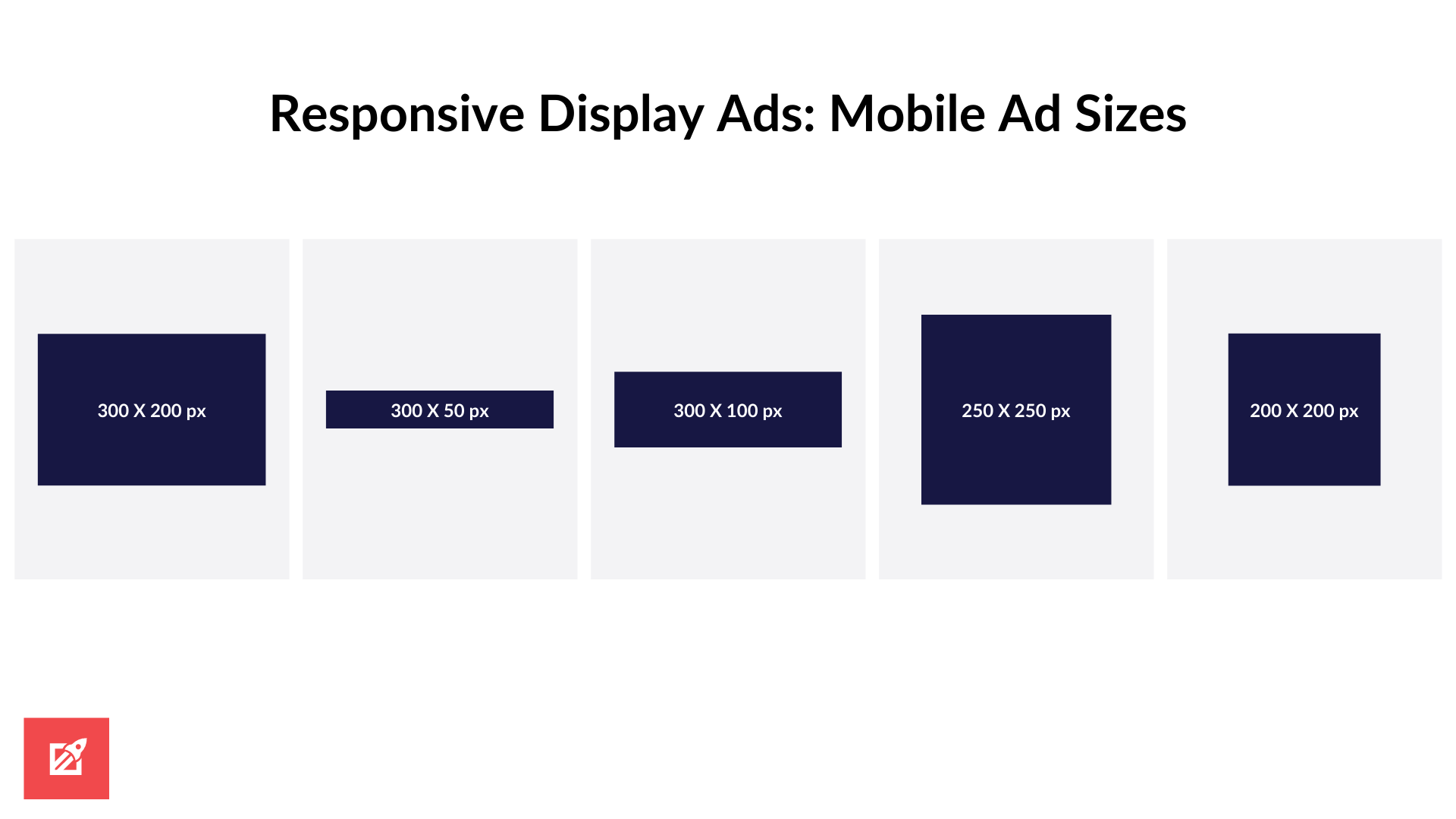
Responsive display on mobile will most often format your images to fit (in px):
- 330 X 200
- 300 X 50
- 300 X 100
- 250 X 250
- 200 X 200
Responsive Desktop Ad Sizes
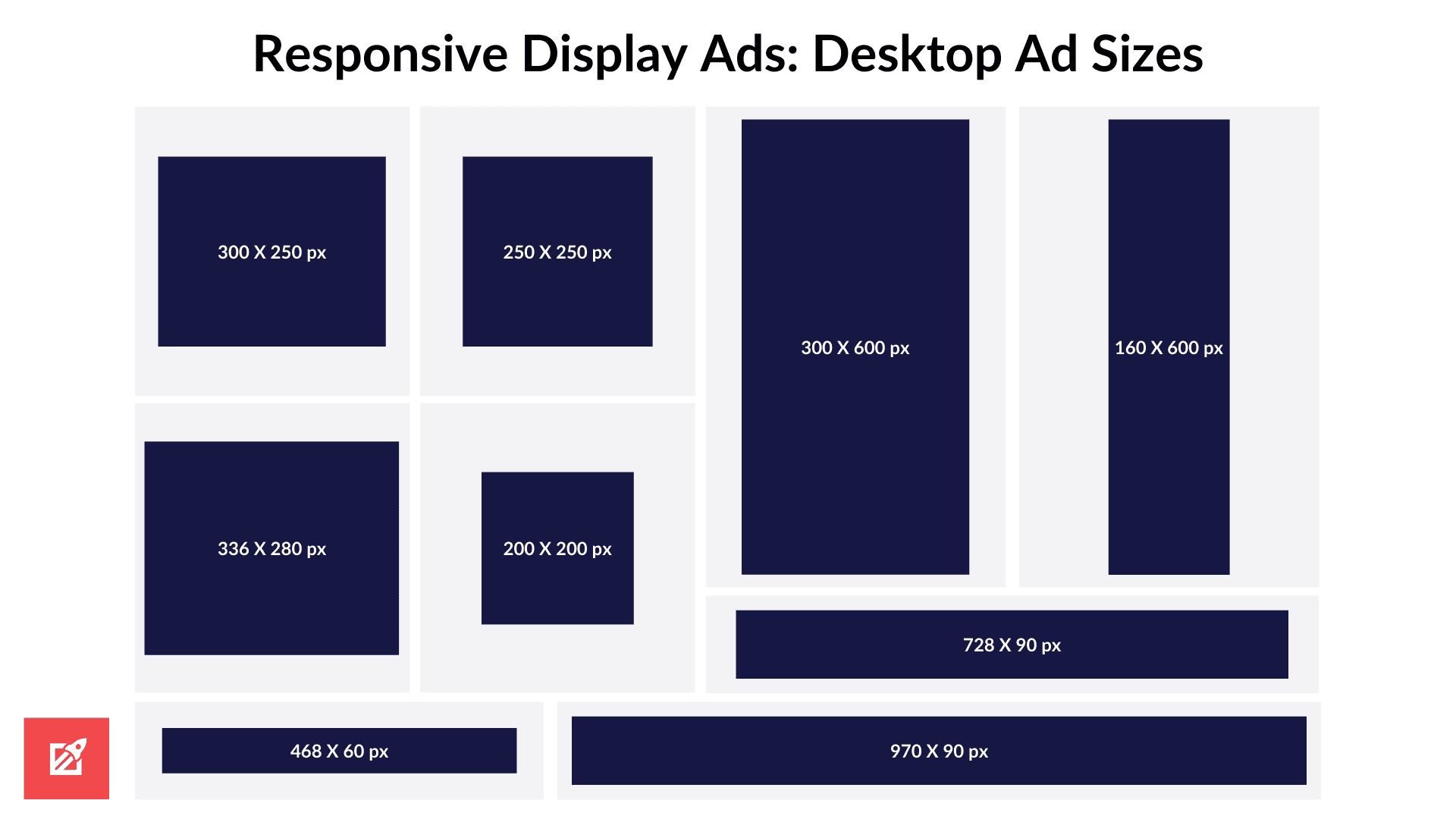
Responsive display on a desktop will most often format your images to fit (in px):
- 300 X 250
- 250 X 250
- 336 X 280
- 200 X 200
- 300 X 600
- 160 X 600
- 970 X 90
- 728 X 90
- 468 X 60
Note: Again, the responsive desktop and mobile ad sizes listed above represent the size of the ad, not the size of the image asset you upload. Google automatically formats responsive display images (1:1 and 1.91:1 ratios) to these ad sizes.
Best Performing Google Ads Display Sizes
We’ve listed the top five best-performing banner ad sizes according to Google. The picture next to each size shows you the location and relative size on the page.
Note: these specifications also work with AdSense ad sizes. If you’re thinking of offering advertising space on your site, these sizes usually perform best on a page.
1. Medium Rectangle (300×250)
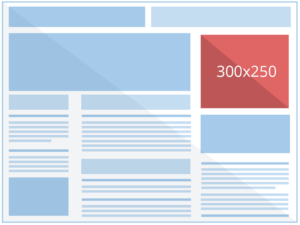
Medium rectangle display ad size works well for Mobile, Text, and Display, so it tends to be a favorite among advertisers. You’ll see 300×250 px ads most often embedded within text content or at the end of articles.
2. Large Rectangle (336×280)
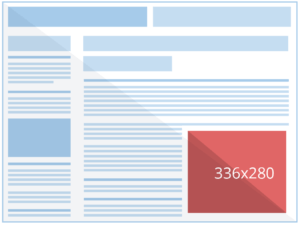
The Large rectangle display ad size doesn’t work for mobile display ads but performs similarly to medium rectangles; you’ll see these at the end of articles and embedded in-text the most.
3. Leaderboard (728×90)
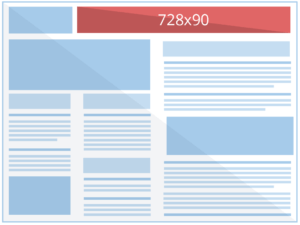
Leaderboards pop up often on forums and perform well on the top of a page, above the main content.
4. Half Page (300×600)
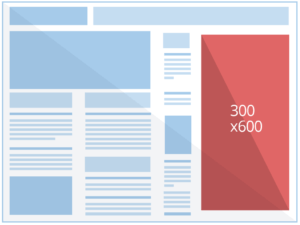
A Half page ad size gives advertisers a ton of room to communicate their message and catch the audience’s attention. The large size allows advertisers to create a more impactful ad.
5. Large Mobile Banner (320×100)
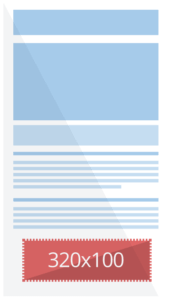
Large mobile banner display ads only serve on mobile devices. They also double the px height of the other standard mobile banner sizes.
Accepted Display Ad File Formats
Make sure you save your final designs in the correct file format.
Google will accept the following formats for uploaded display ads:
- JPG
- PNG
- GIF
Generally speaking, JPEG offers the best compression options, so if your file size is cutting it close, try saving it as a JPEG.
How to Compress Display Ad File Size
Does your image size exceed the 150KB limit? No problem. Just compress the file size before uploading it to Google Ads.
If you’re using Adobe Photoshop or Illustrator, you can use the Save for Web feature to see which file type works best.
To access this feature, open the File menu, click on Export , and select Save for Web .
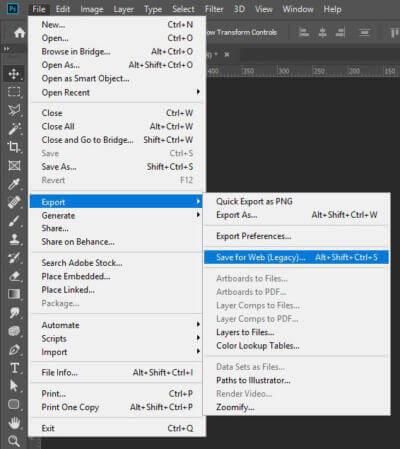
Next, you’ll click on the 4-Up tab so you can see a few different versions of your display ad.
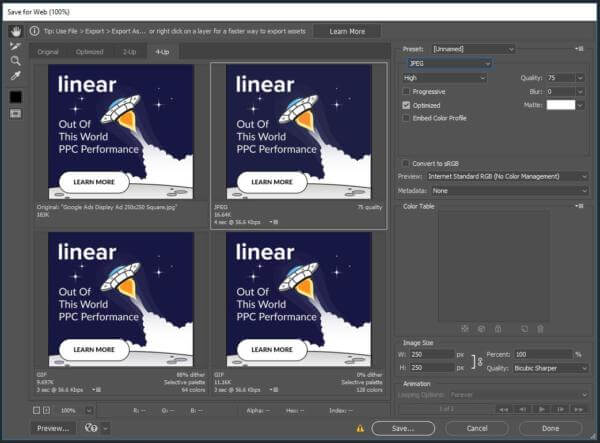
As you can see, the original version of my ad was too large at 183 KB. However, after choosing the JPEG file format and adjusting the quality to 75, my file comes in at only 16 KB.
Photoshop automatically shows you two other versions of your display ad with additional tweaks to make the file even smaller. However, there’s no reason to make your file smaller than 150 KB. If it’s small enough, avoid decreasing the quality any further. If the quality is too low, Google can reject your ad.
Successful Display Ads at Any Size
While appropriate sizing and specifications create a solid foundation for your display ads, don’t forget to balance style with substance. We’ve included a few key elements and 6 tips to designing successful display ads for any size.
Required Display Ad Design Elements
Although Google Ads doesn’t require all of these design elements, they’re a must if you want to hit your goals.
- CTA – It’s essential to use an engaging call to action that tells people why they should click on your ad.
- Image – Choose colorful images representing your brand, stand out, and get your audience’s attention.
- Text – Keep your written message short and catchy your image should take care of the rest.
- Logo – Use a contrasting version of your logo and make sure it’s easy to recognize even on smaller display ad sizes.

Adobe banner ad
Adobe hits all of these criteria with a specific, actionable CTA, a colorful (branded) graphic, specific text highlighting the offer, and their recognizable logo.
Note: Before you hit save and launch your campaign, you’ll want to make sure your ads don’t violate any of Google’s advertising policies . Most of these are obvious and won’t require much research. However, there are a few tricky rules that can trip you up and get your ads rejected if you’re not aware of them.
For example, if your ad has a solid white background, you’ll need to give it a dark border outline (notice how the Adobe ad above hits this point too). Borders differentiate your ads from native content on the websites they serve on.
6 Must-Have Display Ad Design Tips
Don’t worry. You don’t have to be an expert designer to create high-performing display ads.
Although I won’t spend time elaborating on specific design techniques or tools, I will provide you with some time-tested design principles that will help you create better ads, regardless of the tools you use.
1. Keep it simple
Your images should be high quality and easily recognized as people will only take a few seconds to look at your ad. The same is correct for your text, the more concise you can make your ad’s headline, the better.
This ad from Google uses plenty of white space to get you focused on the product and grab your attention.

Note: While we’re on the subject, do yourself a favor and stick to single images rather than collages. They perform better.
2. Use a strong value proposition
Aside from being large and easy to read, the text you use to accompany your images should convey value instantly. Use alert words that get readers’ attention and context words to build trust, but most importantly, tell users what they are missing out on if they don’t click on your ad.
Here’s an ad from Unbounce that immediately highlights the value (more leads, sales & signups) and demolishes a common secondary concern (increased ad budget) before you can blink.

3. Be brand consistent
It’s okay to use colors that make your ad stand out, but you also want to stay consistent with your brand. You shouldn’t use colors that clash with your logo or other branded images, and whenever possible, you should try to coordinate the look of your ad with the landing page it’s connected to.
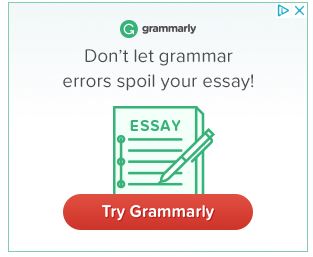
Primary branded colors take center stage in this Grammarly ad.
Pro Tip: An overlooked aspect of brand consistency is the landing page. Customers like consistency. Always try to coordinate the look of your ad with the landing page it’s connected to. It will build trust and increase conversions.
4. Use a direct call to action
Your CTA should use action words like see, try, and watch to urge customers to take a specific action. Additionally, the words should indicate that users will get what they want immediately when they click on your ad.
For example, this Linkedin Jobs ad couldn’t do better at serving us with a brief, actionable CTA.

To learn more about CTAs, check out our article, 5 Easy Ways to Write an Irresistible Google Ads CTA .
5. A/B Test Your Display Ads
Like your landing pages and text ads, your display ads aren’t complete until you’ve created a competitor and put them to the test.
Testing your ads continuously is the best way to improve your ads performance and learn what design works best with your audience. This doesn’t mean you should make two completely different ads. Instead, try making small changes to your original ad to see if your performance increases.
For example, check out these two ads from PayPal.
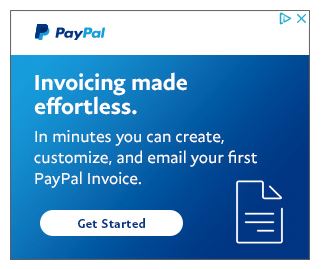
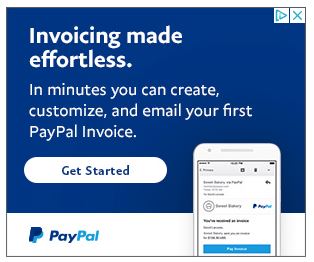
See how they didn’t change everything about the ad. The text, branding, and call to action are identical in both ads. However, in the second ad, they’ve moved the logo to the bottom, changed the background to a darker gradient, and swapped the icon for an iPhone.
You can take a page from their book and start testing small changes to your original ad. You could even begin by testing a different CTA. In one A/B test by HubSpot, they could increase click-through rates by 211% just by changing their call to action. So the lesson here is you don’t have to make significant changes to see big results.
6. Utilize Custom Color Options for Responsive Display Ads
Responsive display ads are known for being efficient but offering less control than Uploaded display ad images. You can customize the look and feel of your ads by using More Options under Ad URL options during responsive display ad set up.
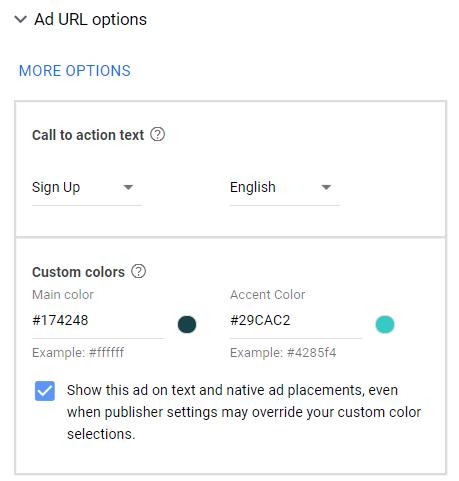
In this example, we’ve used branded HEX codes to match our client’s ad colors to the buttons and other features on the ad.
Display Ad Templates
Now that you’re armed with the information want to try designing display ads yourself?
No worries, we don’t expect you to be a designer.
Several excellent online tools like Creatopy can simplify the design process, including ready-made templates specific to Google Ads display ad sizing. It does cost a small amount of money per month.
Or, if you’re looking for a free tool, you could use Canva . While many of the designs are geared more towards organic and paid social posts, you can input custom display ad sizes to fit banners, mobile ad sizes, and more.

Canva custom sizing design.
Plus, many of the sizes have available templates you can use for inspiration. For example, these results for a 468×60 px banner size:
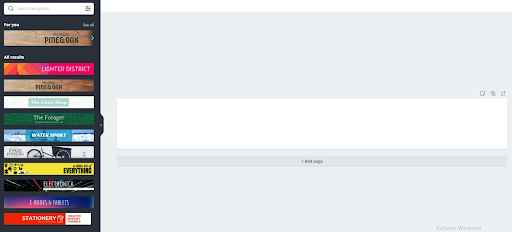
Example banner templates for 468×60 px
And for all our readers with too little time or artistic talent, no worries or judgment — that’s what we’re here for. Shoot us this form , and we can help you out with all things Google Ads and Landing Page design.
Optimize Responsive Display Ad Images
Trends around the most common and well-performing display ad images and sizes are helpful when you start but remember that what works well for one business may not be the best option for you.
Bottom line: always optimize your display ad campaigns.
First step? Check out your asset report for responsive display ads every 2-4 weeks. Then:
- Delete or replace assets that perform poorly
- Note themes in your well-performing ads (e.g., context, color, or style) and create new assets using those qualities.
- Give the machine learning time to work, and add new images no more than once a week.
- Phase-out images slowly, rather than deleting and replacing all of them at once.
Conclusion
While using more common ad sizes can increase the odds your display ad performs well, ad specs are only a small part of Google Ads campaign performance. Make sure you split your efforts thinking about how design will impact the campaign.
And above all, don’t get too caught up choosing top-performing ad sizes. Test multiple ad sizes and find what works best for you.
And of course, you can always hire our talented design team to give you a hand.
Luke Heinecke
Founder/CEO
Luke is in love with all things digital marketing. He’s obsessed with PPC, landing page design, and conversion rate optimization. Luke claims he “doesn’t even lift,” but he looks more like a professional bodybuilder than a PPC nerd. He says all he needs is a pair of glasses to fix that. We’ll let you be the judge.
Leave us a comment.
Subscribe to our blog
Subscribe to our blog
Get weekly PPC & CRO advice sent straight to your inbox.