If you run text ads on Google, you probably want your business to stand out from other SERP results – and especially from competitor ads. Google offers an ad extension called Callouts to help you do that. Callouts let you add more text to your ads, highlighting unique offers that can differentiate your business and attract new customers.
This how-to guide will give you the nitty-gritty on Google Ads callout extensions, and show how you can use them to capture your target audience’s attention in the decision making phase of their buyer journey.
Let’s dive in…
What Are Callout Extensions
Callout extensions are words or phrases that appear below your ads description text. They allow ads to include additional information about your business or its products and services. You can use callout extensions to improve your text ads by promoting unique offers to shoppers, like free shipping or 24-hour customer service.
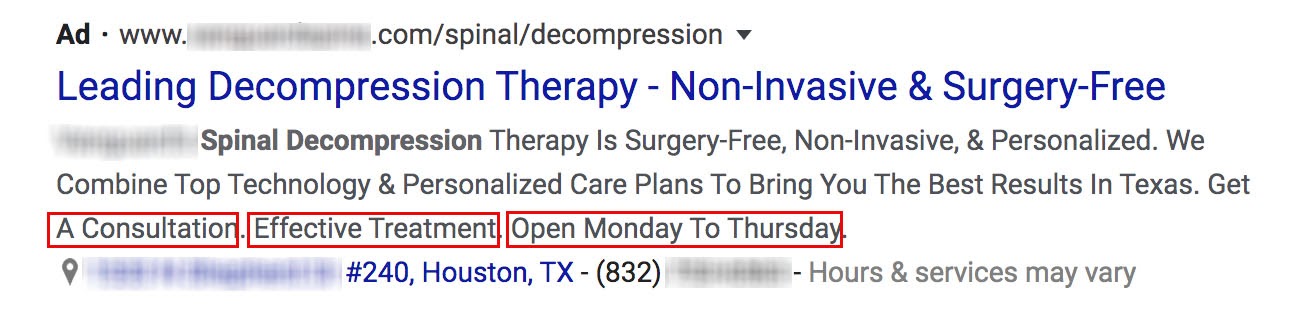
What ads with callouts look like in search
In this ad, the chiropractic clinic uses callout extensions to tell the customer what actions they should take next and provides information about their hours.
Benefits of Callout Extensions
First, why should you care? What do callout extensions do for your ad performance?
Callout extensions can be used to increase click-through rate because they take up more real estate in search results. Consider this local business trying to promote their escape room experiences. This is a view of their ad performance before using callout extensions:

Ad performance before callout extensions
Note the click-through rate (5.78%) and the average cost per click ($0.97). Now take a look at that same ad’s performance over the same period that next year:

Ad performance after callout extensions
The click-through rate is now 9.65% (nearly a 4% increase), and the average cost-per-click drops to $0.80. That 17 cent improvement adds up. The difference? Callout text that helped local consumers see and then make the decision to buy their product.
In addition to improving click-through rate, callout extensions often highlight value propositions, discounts, key points, and next steps. This additional information helps the viewer make a decision or take action.
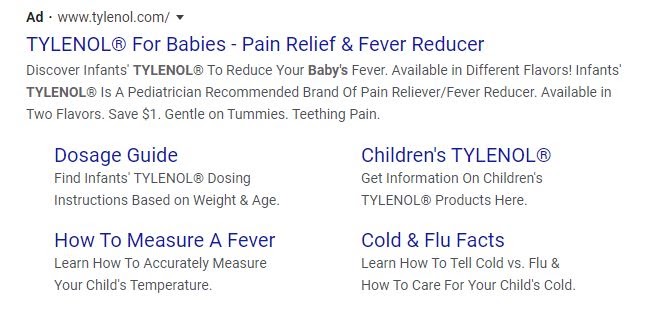
Tylenol ad uses callouts to build trust (and clicks!) with parents.
Consider this ad for baby medicine. The callouts assure them of the product’s value and relevance (Gentle on Tummies, Teething Pain), and also provides a discount (Save $1).
Given the value they add, one of the best aspects of callouts is that they don’t cost anything more to add. Also, unlike sitelink extensions, they aren’t clickable — so you benefit from improved results without taking more from your marketing budget.
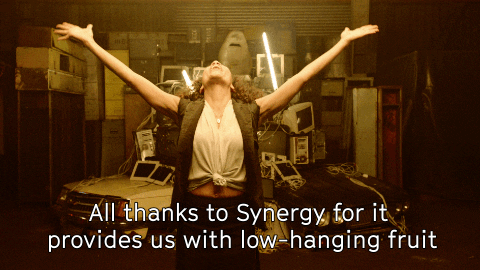
That seems like low hanging fruit to me. – Image Source
But wait, that’s not all…
Quality scores are determined by how relevant your ads, keywords, and landing pages are in search and to each other. A high quality score results in a better ad ranking and lowers costs.
Callout extensions can help you add more relevancy, which improves the quality of your leads, allowing you to save even more on what it takes to rank.
Why not just use structured snippets?
Perhaps you’ve heard of a variation on dynamic ad extensions called structured snippets and are thinking: wouldn’t it save time if I applied the information dynamically rather than manually?
Yes, it might — but you’re limited to a predefined set of 12 categories/headers. So if you want anything more, callout extensions are going to be your best bet.
Creating Callout Extensions
Before you start, map out which callout extensions you want to tie to the account, campaign, or ad group levels.
So, why can’t you just add them all to the account level? Two main reasons: control and relevance. Google can choose account level callouts and use them with any ads within campaigns and ad groups. The same applies to the campaign level; Google could select a “Fall Sale” campaign callout and show it within an ad in that campaign’s ad groups.
Note: Google has a preference for callouts on the campaign and ad group levels, and will not feature account level callouts with lower-level extensions in place.
Make sure any callouts at the account level feature benefits that apply to the whole business, and use specific product or service features at the campaign and ad group levels.
Here’s a perfect example:
In the image below for an e-commerce beauty company, all three campaigns use a “US Free Shipping” callout extension. You could save time and add it to the account level to apply to all campaigns moving forward.
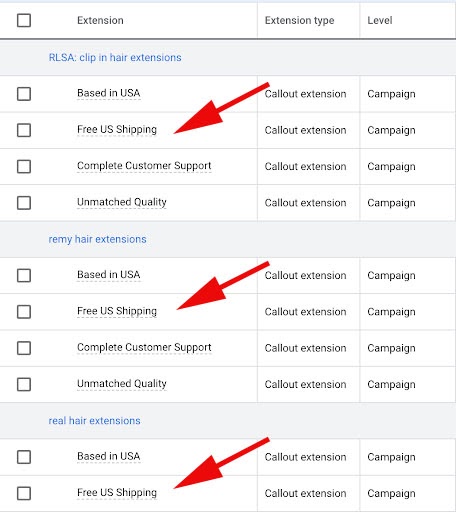
Same extensions, different campaigns
However, using the extension granularly — like the example shows — lets you test its performance alongside other variables. When you go to manage the account, you could see, perhaps, that “US Free Shipping” is more impactful for those searching “real hair extensions” than “Remy hair extensions.”
Steps to Create Callout Extensions
Let’s get into the steps to create:
- In your Google Ads account, click on Ads & extensions in the left page menu.
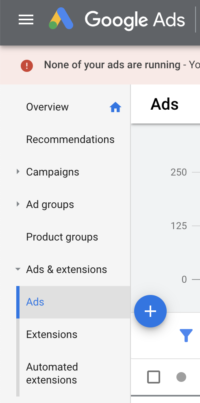
2. Click Extensions at the top of the page.
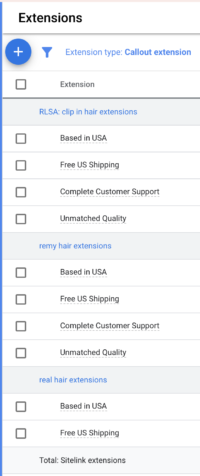
3. Click the + button.
4. Click Callout extension.
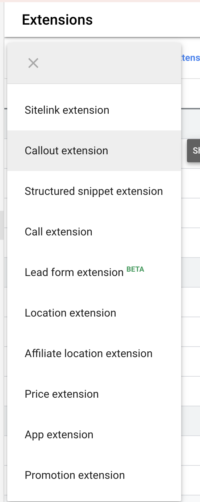
5. In the Add to dropdown menu, select the level you want to add the callout to: Account, Campaign, or Ad group.
-
- The setting for creating a new callout is there by default. Click Advanced options to set device preference, for instance, if you want a mobile-only callout. Type your text in the Callout text field.
- You can also use an existing callout by clicking the circle next to Use existing to select the callouts you’d like from the list.
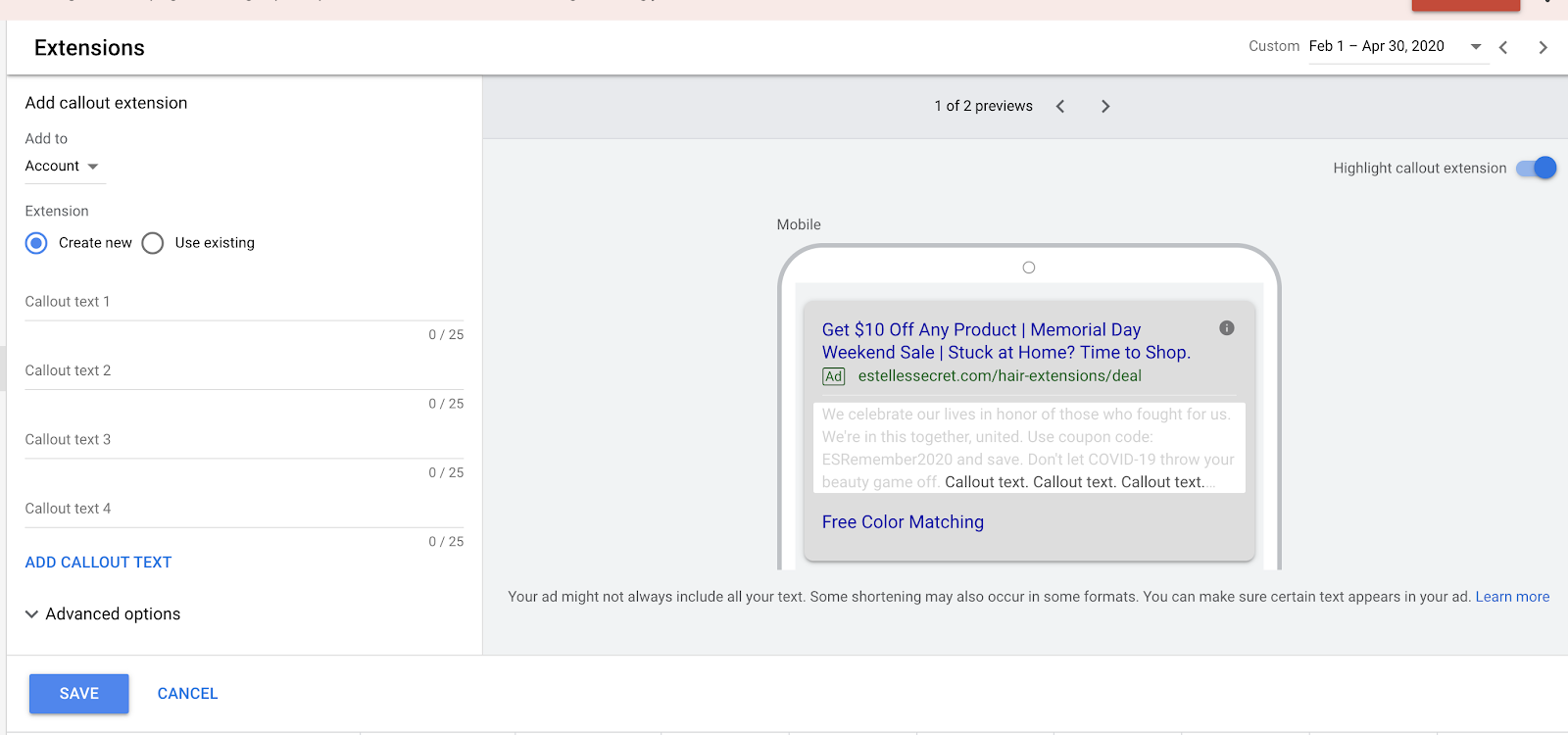
Creating a new extension
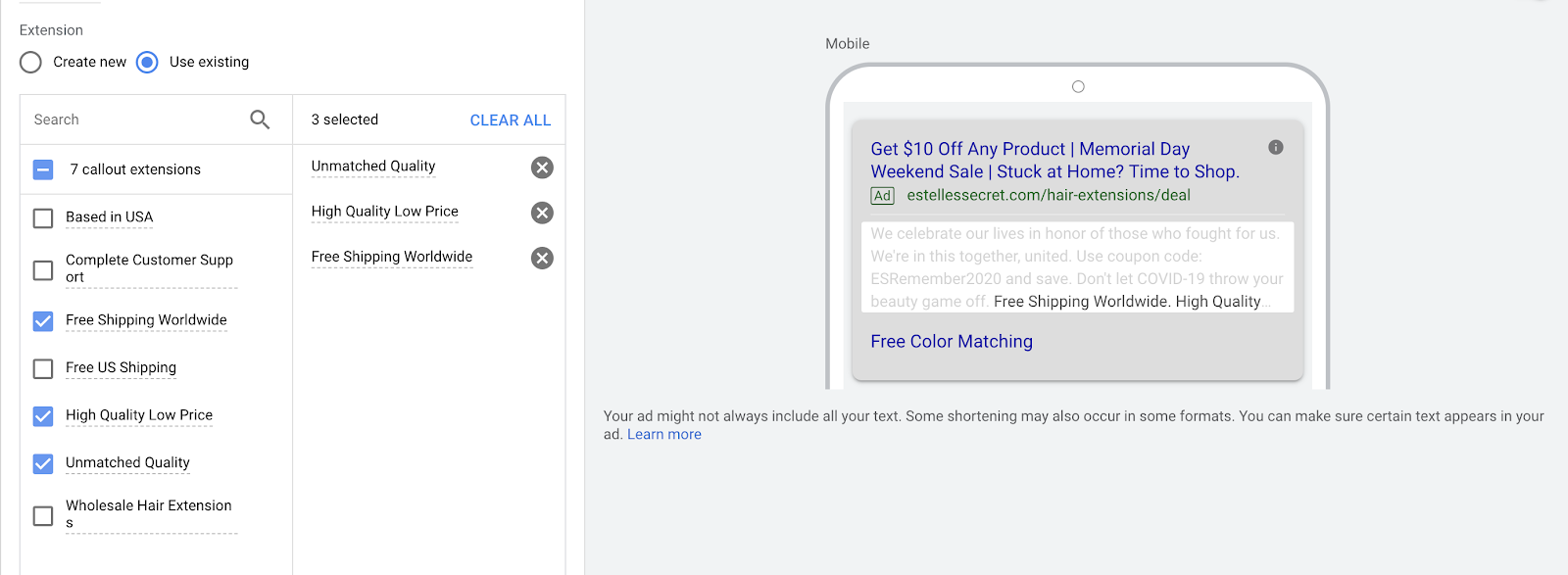
Using an existing extension
6. Save your extension.
Scheduling Callout Extensions
Once your callout extensions are created and approved on the levels you want, take a look at your campaign plan and schedule them. When you work with other professionals as part of a holistic marketing effort, getting work done in advance is important.
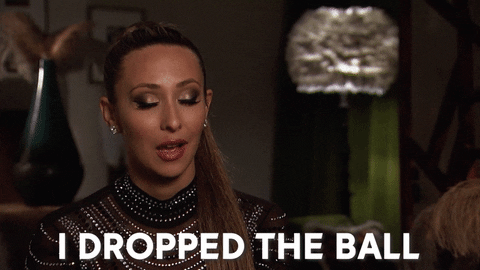
There’s nothing worse than being the one to drop the ball in a team initiative. – Image Source
Here’s how you can schedule your extensions:
1. Start from Step #2 above and click Edit for the extension you would like to revise or schedule.
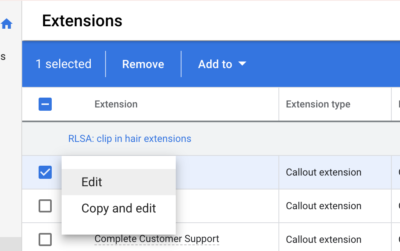
2. Click the top right arrow to expand the Callout text edit field.
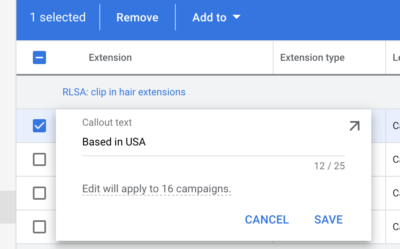
3. Click Advanced options to see Extension scheduling.
4. From here, you can set the start and end date the extension will show across the accounts, ad groups, or ads it’s tied to. You can also customize which days of week and hours it should show in that timeframe. Click Add Schedule, to break apart weeks and hours. For instance, you could run the extensions Mon.-Fri., 8 am – 6 pm and Sat.-Sun., all day.
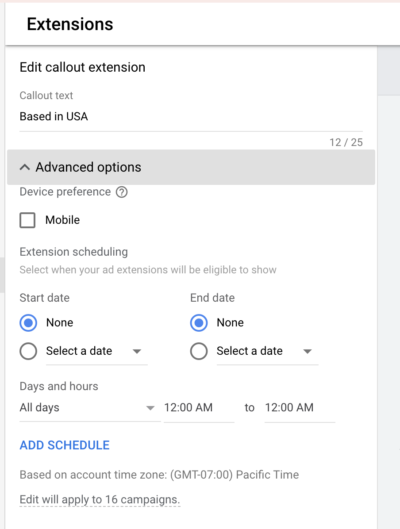
An instance where this might be useful is if a callout mentions a service a company is offering all month, but only during lunch hours. The scheduling option allows you to keep the ad running for that service category while the extension disappears or changes accordingly.
5. Remember to click Save, or the edits will not take effect.
Note: The schedule will run in the timezone of your account, no matter if the extensions are set at the account, ad group, or ad level.
Disabling Callout Extensions
It’s important to note the difference between disabling and removing callout extensions.
You usually use the disabling function when you still intend to use a callout extension in the future. Sometimes you’ll need this because Google has turned on automated extensions by default, and it’s not what you like.

That was very sneaky of you, Google. – Image Source
Luckily, they’re easy to disable. Just follow the steps below:
1. Go to Ads & extensions and click Automated extensions.
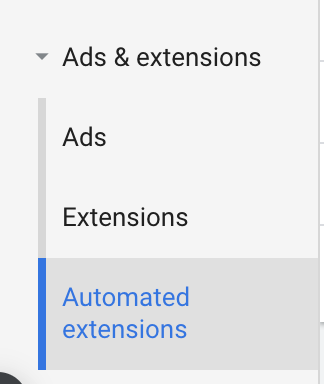
2. Go to Advanced options.
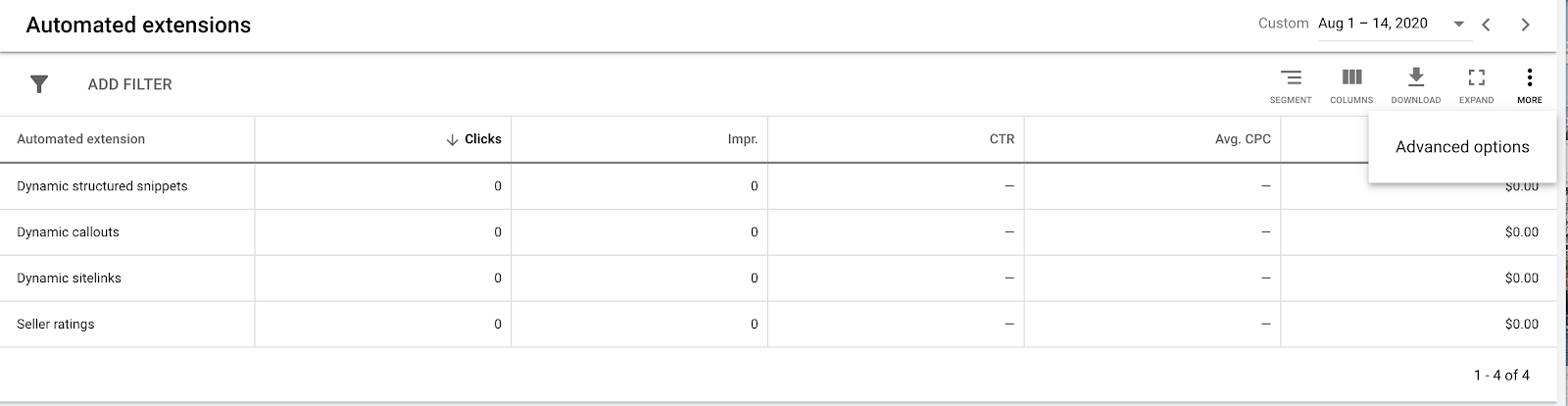
3. Select the second option: Turn off specific automated extensions.
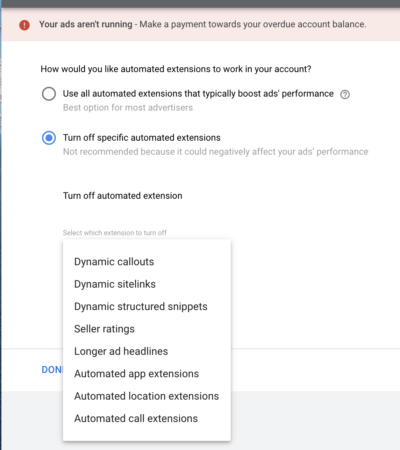
4. Select the one you wish to disable, note the reason, add a comment (if you like), and click Done.
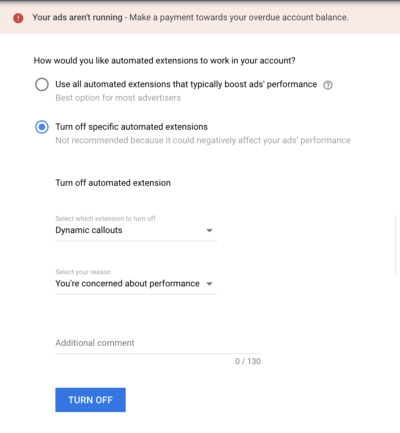
Removing Callout Extensions
Just like ads, you can’t retrieve removed callout extensions after the fact. Do this if you know you won’t need to use the extension ever again, or if you created one by mistake.
Here’s how to go about removing an extension:
1. Click Ads & extensions in the page menu and Extensions at the top of the page.
2. Click the dropdown on the right side above the table and switch from Extensions view to Associations view.
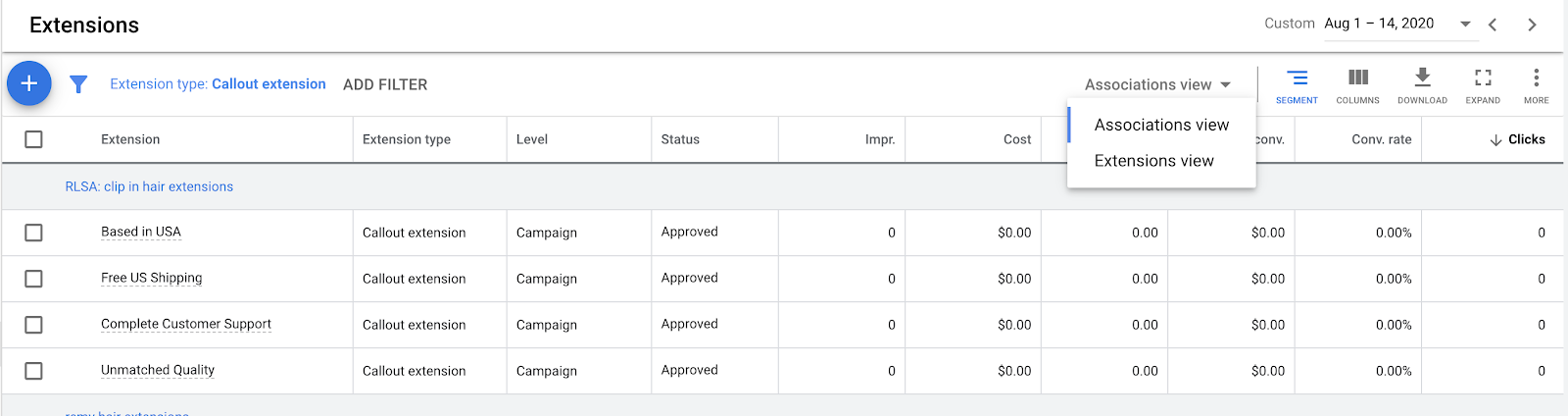
3. Check the box next to the extension and click Edit in the blue bar at the top.
4. Select Remove from the dropdown menu.

Again, we’ll reiterate that you should do this with caution.
Google’s Callout Extension Guidelines
Make sure your ad gets approved without warnings:
- Don’t use punctuation and symbols in callout text that only draws attention to the ad like exclamation marks at the beginning of the text or adding a ► symbol. Exceptions include %, &, and +.
- No emojis, please
- Google has a repetition policy. Avoid excessive or gimmicky repetition of words or phrases. The text should not repeat within a callout or from other callouts, ad text, or sitelink text within the same ad group, campaign, or account.
- Google has a trademark policy. Advertisers are responsible for proper trademark use. Get any approvals necessary ahead of time.
Note: When Google automatically sets callout extensions, it scans your landing page to collect words, often calls- to- action rather than unique selling points. So, the question becomes not whether you have call extensions or not, but whether you’re allowing Google to decide them for you.
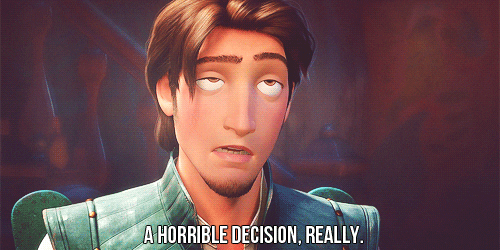
No one knows your audience and brand like you do – Image Source
Callout Extensions Best Practices
If you don’t adhere to Google’s recommendations and policies, you’re just asking for an ad to be removed or not rank well. But some best practices go beyond functionality and optimization of the platform itself and cover more specific points about your business. We’ll cover both!
General Tips and Tricks:
- Don’t Limit the Opportunities. Add enough callout extension options for Google to rotate them and optimize for the one that works best, and you’ll spend less time in the testing phase. Each ad can show 2-6 callouts in addition to your original copy.
- Keep it Relevant. This applies to callout extensions as well as ad copy. Callouts for a global B2C e-commerce store might direct the customer to the website. Conversions and sales for a B2B company might occur directly with a sales rep, so the callout should encourage a call.
- Consider Device Exposure. Callouts with a mobile device preference will get preference over standard callout extensions on mobile devices. If a campaign or ad group just has mobile-optimized callouts, they may still show up on desktop or laptop computers. It’s good to have standard callouts of the same type as well.
- Keep Text Short. Use between 12-15 characters. This increases the number of callouts that can be shown and tested. Google has a 25 character limit for callout extensions.
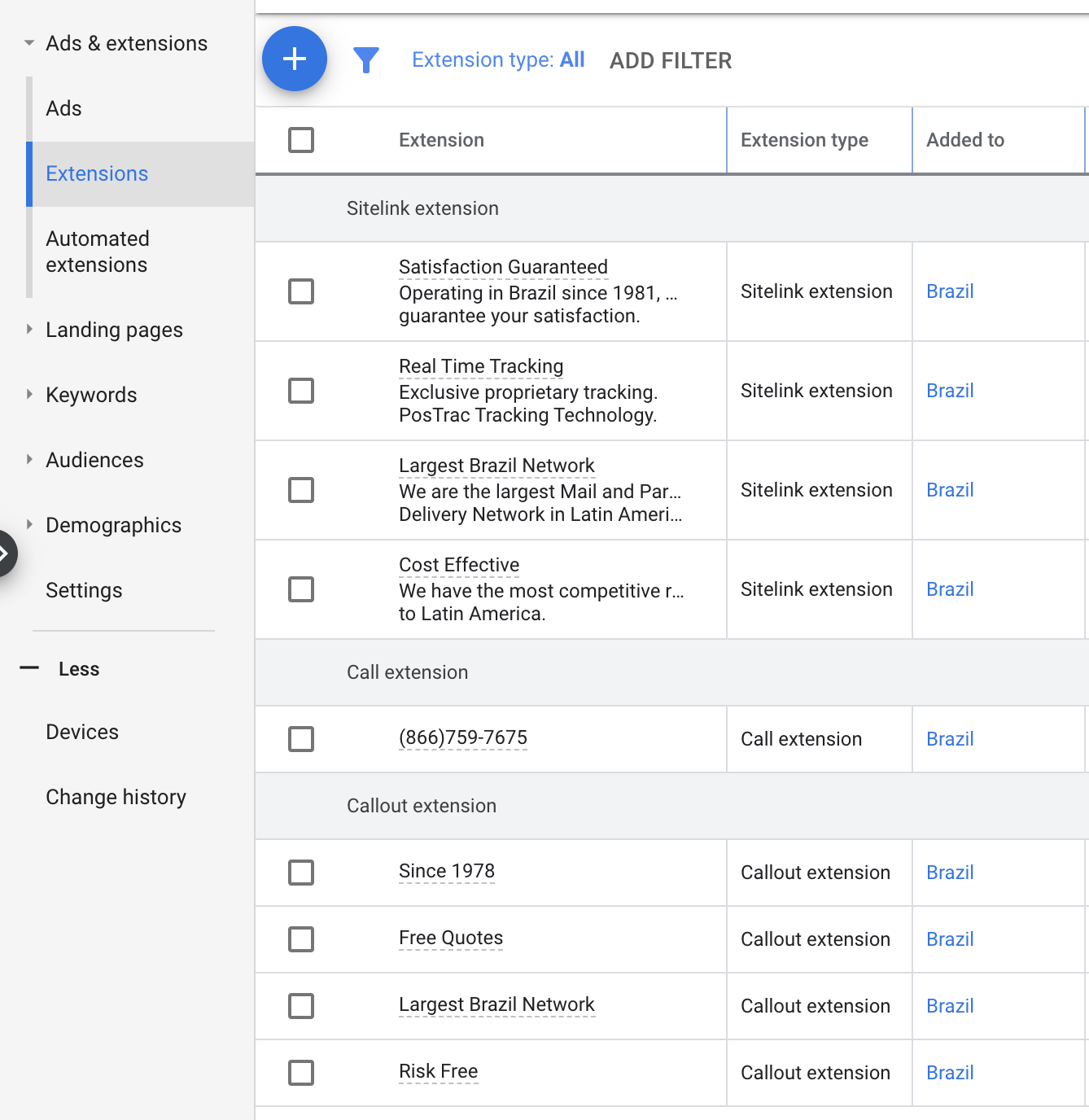
For callout extensions, the copy should be clear and concise.
- Be Specific. Include actual dimensions and sizes. Number based extensions tend to perform well in my experience — for example, 4-ply thickness or 22”x28” vs. quality poster board.
- Capitalize Words Sparingly. Use sentence instead of title case. People don’t need to be “shouted at” to get your point across.
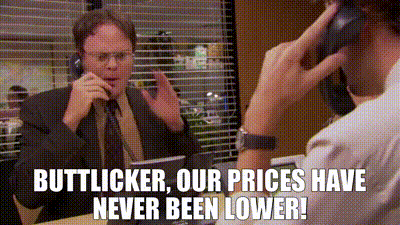
Tell us about your CRAZY DEAL in an indoor voice. – Image Source
Specific Tips and Tricks:
Now that you have a solid understanding of general callout rules, you can focus on optimizing them for your business type.
If you’re a brand, you have probably defined your target audience’s pain points, interests, and your own value proposition already. You’ll want to translate these elements to callout extensions. You’ll want to create callout extensions based on industry, vertical, or business type. Here are some concrete ideas to get you started:
- Special offers
- Limited time countdowns
- Features & benefits
- Offering characteristics
E-Commerce Call Out Extensions
For e-commerce, customers care about shipping costs, product availability, competitive pricing, and depth of product offerings.
Include text like:
- XX% Off For Limited Time Only
- Over XX Items In Stock
- Closeout sale
- Free Shipping
- 1-2 Day Shipping
- Price matching
- Must-Have fashion
- Party outfits
- Fall arrivals are here
- Attractive & Affordable
- Top designer collections

Effect of callout extensions on e-commerce
The Halloween season is saturated with themed products and activities (and companies wanting to sell them). Callouts helped this company differentiate its product, increased click-through-rate, and ultimately increased conversions. They did this at a much higher rate for this ad than they did without callout extensions. Callouts that helped customers buy haunted house tickets included callouts like:
- Up to 40% off Groups 20+
- Team Building
- Scariest Haunted House
Callout Extensions for Service Providers
For service-based providers, speed and accessibility, quality guarantees, and competitive pricing seem to be the most important customer concerns.

Concierge medical provider
In this example, a concierge medical provider assures potential clients in a structured snippet that the doctor is accessible and has individualized services. The ad’s callout extensions specify those relevant services. This is how those callouts look in Google Ads:


Service callout text
This particular business uses callouts to establish how their specific services may differentiate them from competitors’ offerings.
Other callout extensions to consider using for businesses focused on selling services could include some of the following:
- Years in the business or history of results
- Location
- Hours of operation or availability
- Affordable, upfront pricing or availability of financing
- If you offer a money-back guarantee or no additional service fees
The actual callout text may look like:
- No. 1 in customer service
- Trusted in [your city]
- Available 24/7
- Open weekends – evenings
- Affordable packages
- Special financing
- No hidden fees
- Satisfaction guarantee

Effect of callout extensions on a service provider
This chiropractic service increased their click-through rate, decreased the average cost-per-click, and improved their conversion rate (plus, they spent 21% less per conversion) for this ad using callout extensions specific to their business. They used callouts customized to selling services and featured text such as:
- Convenient Location
- Personalized Solutions
- Whole Patient Medicine
Using Tips and Tricks to Best Effect
Although there are certainly best practices to guide you, these “common sense” guidelines are not always common. In my experience, people often take two contrasting perspectives:
- Just stick with what you know. If it works, it works. If it’s proven, why recreate the wheel?
- Don’t be another sheep in the crowd. How can you break through the noise if your ad looks like everyone else’s selling the same product or service?
I have seen both approaches work. Even if you consider yourself an extensions expert, still really important to ask yourself these questions:
- How can your message be different from top competitors? It’s great if you offer free shipping, but maybe you also offer something your competitors don’t that would be worthwhile to feature. If you do offer free shipping, this tends to drive more sales with consumers — especially if your audience is price-conscious.
- What are MY specific audience’s needs, and do they differ from the industry’s needs in general? We get into the habit of looking at what others are doing. Again, you know your audience best.
- Am I letting the data speak? It’s not about what you think is the best way to address a concern, but what your audience believes is the best way to address their concerns. Remember, it’s about THEM, not YOU. If you think free shipping is a strong point, but you’re getting more conversions from ads that have “Fall Arrivals Are Here,” don’t be afraid to pivot accordingly. Also, be mindful that your audience needs can change over time, so what works today may not work in six months.
- How do seasonal changes impact my ads? In e-commerce, there might be evergreen products, and some that change seasonally. Note your popular products so you can highlight when there are discounts specifically for those, and record seasonal changes, so your ads stay timely and relevant. There’s nothing worse than being interested in a product, only to click and find it’s no longer available.
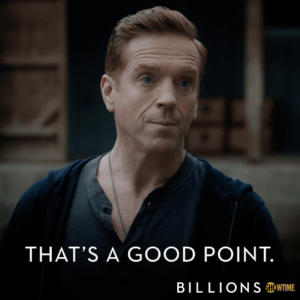
Don’t set your ads to autopilot. – Image Source
- Am I staying relevant? Don’t just think of timing in terms of the overall popularity of your product(s). What’s going on in the world that might shift the needs and messaging for your audience? For instance, I worked for an international logistics and shipping company. When COVID-19 hit, and a lot of orders got delayed, we found that a callout extension for “Fast Customs Clearance” performed better during this time than it had previously — because the need for speedy delivery had increased.
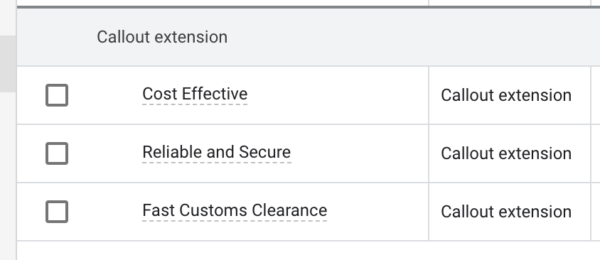
Some examples of clear and concise callout extensions
Once you’ve asked yourself these questions and decide to alter some of your callouts, don’t worry: To save time, you can edit extensions in bulk via the following steps:
- Return to the Extensions tab.
- Select the Extensions view from the dropdown menu above the extensions table.
- Check the boxes next to the callout extensions you want to edit.
- Click Edit in the blue bar above the table and select Edit extensions from the dropdown menu.
- Select Edit, Find and replace, Add text, or Change case to make changes to your extension.
- Click Preview to see what changes will look like and then Apply to save changes.
Why are my callout extensions not showing?
Did you follow along and create some awesome callout extensions, but now they’re nowhere to be found?
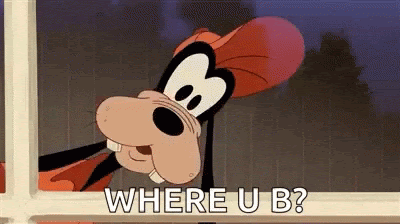
Where you at tho?
This is normal. Google Ads won’t show your callouts on every impression, but don’t worry, they’re working just fine.
Some extensions only show up in ads in the top search results. Extensions, like ads, show up based on keyword bids, quality score, quality of ads, landing page experience, and past performance that impact ad rank. Improve the quality of your extensions by examining each of these elements with a critical eye.
If you want to double-check, filter extensions by status.
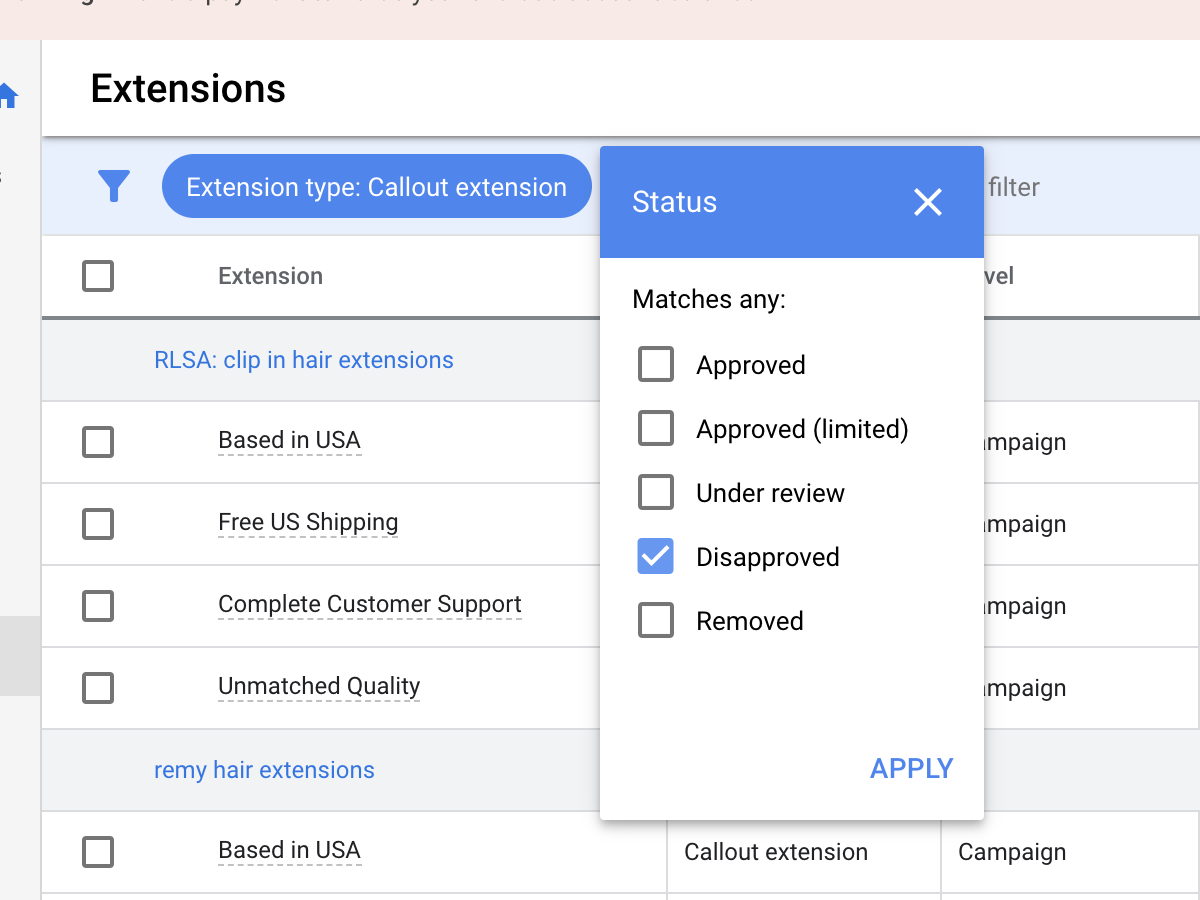
If you have a lot of extensions, you can quickly filter out by status.
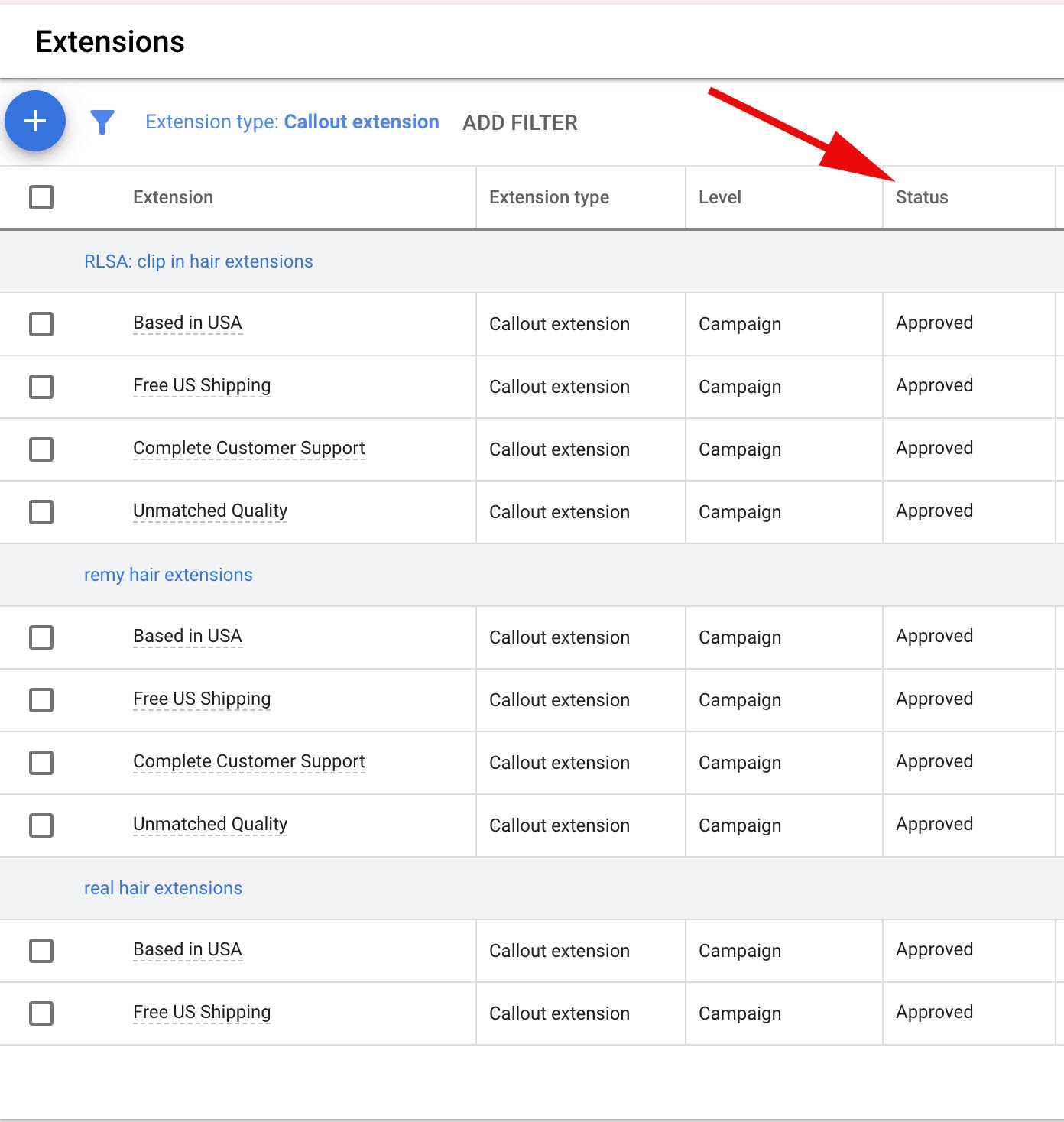
A quick way to check if extensions are approved is by looking at the Status column.
Before you dive into optimization mode, make sure your callout extensions follow Google Ads policy, so they’re approved. This includes including a minimum of two callout extensions for them to serve.
Testing and Optimizing Callout Extensions
There’s more you can do to make the most out of callout extensions.
You use ads to get traffic to a website or landing page, but the ultimate goal is to score a conversion (e.g., a sale, form completion, phone call, etc.). Suppose you see fewer clicks from a particular ad extension, but it has a high click/conversion rate. In this case, you might value that extension more than the one that gets a higher number of clicks, but fewer conversions.
I usually start by identifying which extensions cost me the most overall. I look at Cost / Conversion and Cost / Click to determine if the extension is valuable. Click-through rate (CTR) and cost per click (CPC) are especially relevant if the campaign goal was to gain traffic rather than conversions. However, a click shows engagement for retargeting. You’ll get more conversions from audience members who have previously interacted with your brand.
With remarketing lists for search ads (RLSA), you can move customers further into the buying funnel. If you’re unfamiliar with RLSA, you can read a bit more on the topic here. The main point: match the offer in your extension to the intent of the funnel stage you’re targeting.
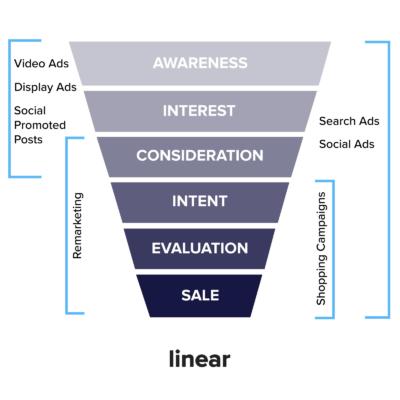
Remarketing + Search = RLSA.
For instance, shopping ads are for audience members in a buying mindset. With one e-commerce company, we would try to convert visitors to request a makeup color match. While not a direct sale, this conversion further engaged and provided value to the visitors. When I assessed the metrics, I looked at the number of purchases and our goal number of color match submissions to determine whether the ad was successful.
That being said, search ads are meant for higher (or at least mid-level) intent searches. When someone submits a query in Google search, they are trying to find information on something specific. So, it’s reasonable to look for conversions from these clicks.
While multivariate testing (assessing overall across multiple factors) may reveal the top performers quicker, A/B testing is usually more accurate. A small, one-word change could create a jump in performance.
In general, some extensions work better with certain business types, but the only way to know what works best for yours is to test continually. Several variables impact performance. Just because an extension does not work well with a particular ad, doesn’t mean it won’t work with another. Having a mindset and process for continuous testing and evaluation will make all the difference in pinpointing where changes need to be made.

Reviewing performance metrics
Ad extensions need to run long enough to reach statistical significance. For example, two clicks across all extensions are probably not enough to conclude one is better than another. Look at current performance in a given week or month and historical performance over a few months. I say the same for ads: if it’s not performing well now, it doesn’t mean it has never performed well. Wait before you pause, disable, or remove an extension that may be impacted by short-lived factors.
Admittedly, it has been a bit harder since COVID-19 for advertisers to determine whether this impacts performance or if an ad extension wouldn’t perform well even under “normal” circumstances. Still, do a quick SWOT analysis to determine the best ad extensions given factors that might be outside your control. There are many “go-to methods” that work even in times of uncertainty — so marketers have more control over performance than it might seem.
Wrap Up on Callout Extensions
We don’t want to lead you astray. While callout extensions provide value to your advertising efforts, you’ll need to consider other factors like creating relevant and action-oriented copy and optimizing keywords to make a high-performing ad.
Still, callout extensions offer three core advantages in being free, easy, and effective. Not adding these extensions is like leaving money on the table…
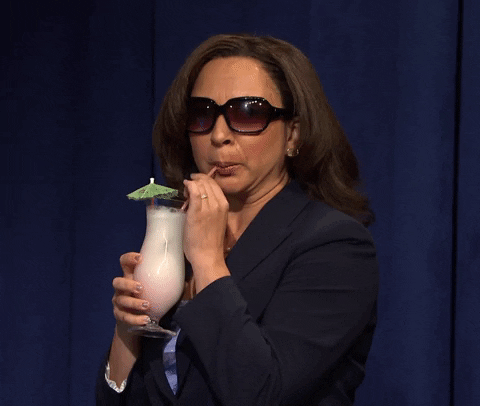
…and we know you’re smarter than that. – Image Source
Luke Heinecke
Founder/CEO
Luke is in love with all things digital marketing. He’s obsessed with PPC, landing page design, and conversion rate optimization. Luke claims he “doesn’t even lift,” but he looks more like a professional bodybuilder than a PPC nerd. He says all he needs is a pair of glasses to fix that. We’ll let you be the judge.
Leave us a comment.
Subscribe to our blog
Subscribe to our blog
Get weekly PPC & CRO advice sent straight to your inbox.