Let’s get this out of the way. This article is about Microsoft Advertising, which is formally known as Bing Ads. So if you’re looking for the best Bing Ads article, don’t be confused. You’ve come to the right place; we’re just ahead of everyone else in respecting the name change.
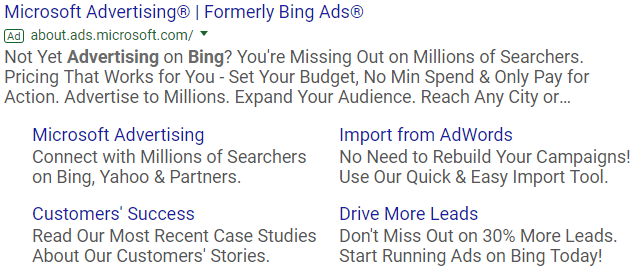
A Microsoft Ad on Google. Interesting…
This article is designed to be in-depth and absolutely comprehensive. We’re about to cover information about the search engine your ads will appear on (because it is different than Google), who you’ll reach, and everything you need to know about running ads on Bing.
Let’s get into it!
About The Search Engines
You’ll notice the last word of my header is plural. There’s a reason for that. We’ll get to it in just a moment, but let’s cover what you’re here for first.
Who/What is Bing?
Microsoft, in general, seems to have a difficult time picking names.
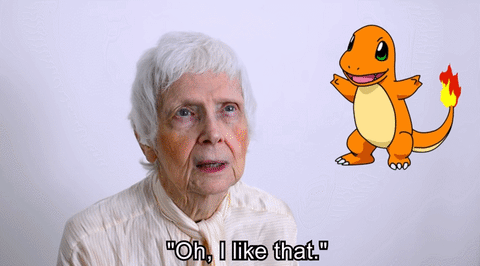
What a solid name. She should pick the next Microsoft name.
Before Bing was the name of the search engine, Microsoft released MSN Search, Windows Live Search, and Live Search. (Microsoft Advertising is very much the same way. Before it was Bing Ads, it was Microsoft adCenter, and then MSN adCenter. We’ll update this list if they change their name again.)
Similar to the reason Google AdWords became Google Ads, Microsoft Advertising changed their name to focus on a broader spectrum of services. They want us to know that they offer more than expanded text ads.
For example, Microsoft Advertising wants people to think AI that’s been designed for a more personalized experience. They released a blog post explaining that they want to open the door to more advertising products and connect more data.
It will certainly be exciting to see where the future of advertising and technology take us and how all the companies we use will change.
Don’t Forget About The Search Partners
When it comes to using Microsoft Advertising, it’s a comfort to know that Yahoo! will also show your ads. Yahoo! is perhaps the largest syndication partner with Microsoft. (Other partners include Amazon, Aol., and The Wall Street Journal. Of course, considering that Microsoft also owns Windows and Office, your ads can appear there as well.)
Microsoft and Yahoo! have had a relationship since MSN Search days. Although 2015 saw the addition of Yahoo! Gemini – their own advertising platform – the two companies still show each other’s ads.
They’re basically the supportive relationship we all want.
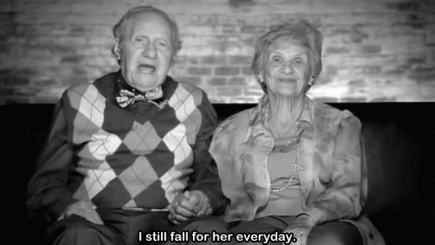
Basically Microsoft & Yahoo
Due to the modified agreement that was introduced when Yahoo! started showing their own ads, Microsoft has less preferential treatment on Yahoo, but that’s ok. Bing users account for 20% of the online searchers, and Yahoo! adds another 10% to that number.
If you don’t think 30% is a large percentage, just think about the feeling when your gas tank is already 30% emptier after 1 day of commuting. Or think about that horrible diet where you ate 30% less food. Ugh, you don’t want to miss out on 30% of anything.
How the Search Quality Lines Up
The phrase you always hear between the kids these days is to “Google it”.
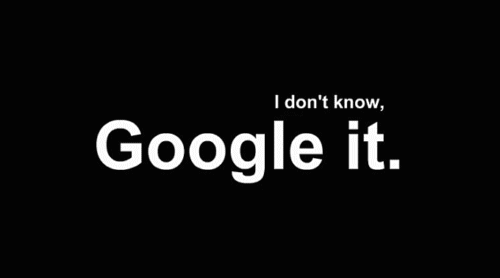
What do these kids say?
But despite the unprecedented popularity vote that Google holds, Bing claims their search quality is much better.
In fact, they ran a study called “Bing it on”. Now this study seems inconclusive because Bing claimed they won in at 2:1 against Google. But fact checking by outside sources led to a loss for Bing. So Bing ran another study. They say they won again, but…I suppose you can do the research and draw your own conclusions.
But Bing does offer some indisputable benefits that Google does not. Let’s cover those.
Video Search
Google has YouTube, Bing has…Bing.
Yep, they actually have a video search that’s allegedly really good. Like better than Google level of good. Here’s what it looks like:
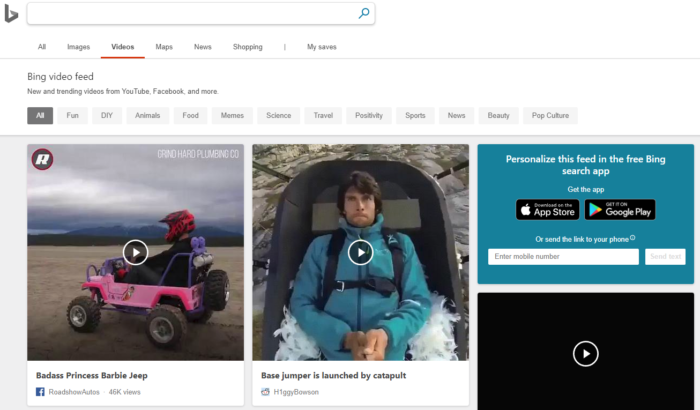
Bing Video Search Layout
At the very top, you can switch between search types in Bing. Then you can customize your video feed based on topics. And then you have a pretty cool layout of videos for you to choose from.
Although this feature is one that brings consumers to Bing, it’s not available for ads to run on yet.
Microsoft Rewards
Also designed to draw in consumers, Microsoft Rewards is Bing’s way of rewarding its customers for using it. As Bing says, you can earn free “games, movies, gift cards, sweepstakes entries, VIP experiences, and donate points to good causes”
All the customer has to do is log into Microsoft and use Bing to search for things. When you purchase things at Microsoft.com, you’ll earn points. People can earn extra points by taking trivia quizzes, polls, and playing games.
It’s a pretty cool feature that can bring customers over from Google.
That’s a wrap on the engine itself; let’s see who actually uses Bing.
The People of Bing
When it comes to people on Bing, I’m going to split this into two parts: the people who use Bing – or the consumers, and the industries that benefit from Bing – the marketers.
The Searchers
First, it’s important to know that Bing will be your default search engine on Microsoft Products (laptops, xbox, Amazon Kindle, Apple’s Siri, and Microsoft Edge/Internet Explorer). So with that information, think of the people who use Internet Explorer.
Your general user of Bing is older than 35 (those millenials and their Google Chrome), and the standard user is between the ages of 55 and 64.
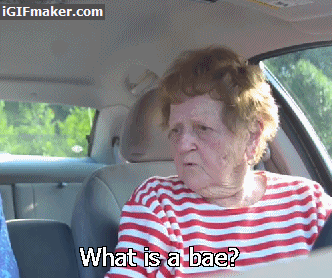
Your audience probably won’t know what a bae is.
Those people are generally considered the less tech-savvy group of individuals. They’ll generally stick to the browser that comes pre-installed on their laptop, and they may not even know that their iPhones have the internet.
Because of their age, and because of the social standards these people grew up in, most of the users are parents. They’re not quite the parents of toddlers anymore, though, so you’ll want to remember their age.
Bing users shows that they tend to be white collar as opposed to blue collar workers, which can contribute to the next statistic. A third of Bing users have a household income of over $100K, and Bing users spent 22% more online than the other search engines.
So you can draw the conclusion that your Bing users have more income, and they aren’t afraid to spend it. Their searches are higher in purchase intent, and because they’re less tech-savvy, they may not see the difference between your ad and a search result.
Basically, your Bing users will be:
- Between the ages of 35 – 64
- Less tech-savvy
- Parents
- ⅓ Household Income of 100K
The Marketers
Not everyone benefits from advertising on Bing. Of course, I’ll always encourage a test, because you never know what you’ll see until you try. But you’ll want to remember that Bing users do tend to follow a certain demographic, and that demographic won’t be interested in everything.
A hot industry that beats out Google in terms of quarterly ad impressions is the Financial Services. This includes credit unions, banks, credit-card companies, etc. Considering that Bing users tend to be older and holders of money, this is a wise decision.

They May Not Know What A Bae Is, But They Have The Money!
Industries that are competitive with Google include: shopping and classified, travel, education, computer and internet, and business.
From Bing’s Vertical Reports:
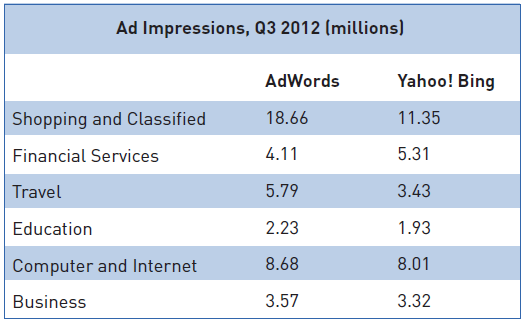
Competitive Ad Impressions
If your business is part of one of these industries, you may benefit from Microsoft Advertising. If you aren’t satisfied with the amount of traffic you may get from Bing, consider the competitive cost per click.
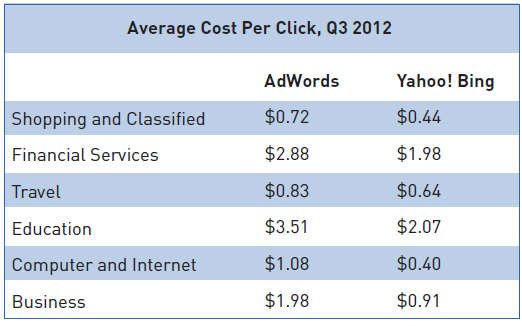
Those CPC’s, though!
That’s an average of more than 50% savings per click across all industries! And in that aspect, this search engine really Bings it on!
Ultimate Reasons Why You’ll Use Microsoft Advertising
If you’re still not convinced to open a Microsoft Advertising account, I don’t blame you. You’ve been given a lot of loose information with no conclusion. Let’s wrap up on the benefits of using Microsoft Advertising. Then, and only then, will we move along to the how-to parts of Microsoft Advertising.
You’ll Reach Different People
As covered more in-depth earlier, Bing appeals to a certain demographic of the United States. While those users are on Bing, they can’t be on Google, too. Therefore, if you have any desire to gain customers that are older, parents, and bigger spenders, you’ll like to use Bing.
It’s also good to note that while a plethora of people use Google for their search engine, Bing has a concentrated demographic. So while you need to focus on optimization for ages in Google and write your ads to appeal to a variety of people, there’s less of a need with Bing. Not to say that you shouldn’t review your data from Bing, but that you already know who is seeing your ads. You start with an advantage that Google just can’t give you.
Less Competition = More For Less
When it comes to advertising platforms, everyone uses Facebook. Most advertisers use Google Ads, B2B’s take advantage of the companies on LinkedIn, and most video ads are on YouTube. Even when Microsoft Advertising was Bing Ads, you didn’t hear their name thrown around too often.
Which is a shame, because you really can get some good traffic under your belt from Microsoft Advertising. But because it is such an underrated ad platform, there are less advertisers on it.
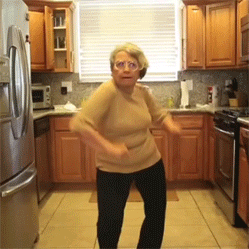
Everyone in the office when Microsoft Advertising gives us lower CPAs.
Simply following the laws of supply and demand, less people on Microsoft Advertising means that ads simply cost less. You’ll get a great amount of exposure because there are less advertisers on there. Chances are, your competitors might not be on Bing, and that leads to you winning.
The Support Team Is Great
On a personal note, I have a deep investment in a company’s customer service. If I can’t vouch for a company’s support team, then I won’t really recommend it – no matter how good its product is.
Thankfully with Microsoft Advertising, I don’t have to bite my tongue. When it comes to their support team, they offer friendly and professional help that is lightning fast in response time. I appreciate their clarity on issues as well.
Enough of my review for Microsoft Advertising support; the last worry of yours that I’ll address is this: What if I don’t want to learn a whole new advertising platform?
It Has A Similar Feel To Google Ads
If you don’t want to learn a new advertising platform, then I have some good news for you. Microsoft Ads has structured their platform and account to look pretty darn similar to Google Ads.
While there are some differences, which I’ll cover later, most of the ad platform will be nothing new to you if you’ve been using Google Ads. In fact, Microsoft Advertising wanted to make it so easy to learn their platform, they made it possible to simply import your campaigns from Google Ads. Considering my clients’ Google Ads campaigns took months to years to develop to where they are now, this import feature saves advertisers tons of time.
All these aforementioned benefits make it pretty clear that Microsoft Advertising brings some strong selling points to the table. Let’s get started on how you’ll get started with Microsoft Advertising.
Setting Up Microsoft Advertising
Setting up Microsoft Advertising is pretty similar to how you set up Google Ads. At least, you’ll need the parallels of the necessities for Google. Here’s the link for Microsoft Advertising. Now let’s get you set up from the very beginning.
Microsoft Account
Just like Google Ads requires you to have a Google account, Microsoft requires you to have a Microsoft account. Thankfully, this doesn’t take too much out of your time.
If you’re an advertiser and your client doesn’t have a Microsoft account, you have two options. First, you can ask them to create it and then link it to you, or you can create it for them. As a note, you absolutely do not want to create their account from your Microsoft MCC. Doing this will permanently link that account to yours, and should your client ever cancel, you won’t be able to give them their account. They’ll lose all that data, and that’s a really rough way to bid them adieu.
So when you’re ready to link your MCC to your client, you’ll send them a request from your Accounts & Billing section.
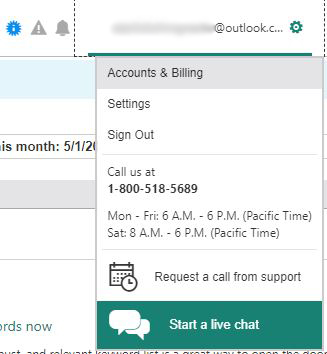
Requesting support is super easy!
Just like Google Ads, they’ll accept the request, and you’ll be good to go.
Importing Campaigns from Google Ads
Microsoft Advertising is fully aware that most people are using their ad platform as an expansion to their existing marketing strategy. In combination with Microsoft Advertising’s desire to make their platform user friendly, these reasons encouraged Microsoft Advertising to add this button:
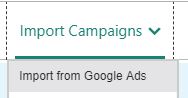
Where You Import Campaigns
So once your Google Ads campaigns are set up to your satisfaction, you can import them into Microsoft Advertising. After you click Import from Google Ads, you’ll be asked to sign in to Google.
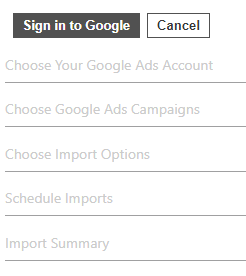
The steps to importing campaigns from Google.
Then it’ll guide you through a few steps to make sure you’re importing the right account.
As a note, one of the steps suggests that you schedule your Google campaigns to be imported periodically to Microsoft Advertising. We really don’t recommend agreeing to this. The reason why is because your Google Ads and Microsoft Advertising campaigns are going to perform differently. There are different demographics, different costs, different intent levels, etc. All of these factors will affect the performance of your campaigns. After your initial import, you’ll want to monitor the two platforms separately.
After you import your campaigns, you’ll want to review the Import Error Log to see how it went. You can find this under Import schedule and history:
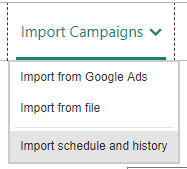
Did you know you could schedule the imports?
We don’t have any right now, but you can see the Logs here; pay attention to the Summary and Actions column. Those will show you how many imports were made and if there were any problems.
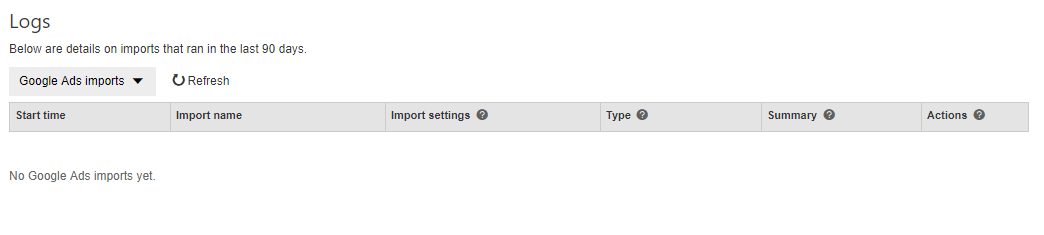
Always check the import log after an import.
Features That Don’t Transfer Between Google Ads & Microsoft Advertising
This part is super important, so I made it its own section. Features that are very different between Google Ads and Microsoft Advertising are:
- Bids and budget requirements
- Language targeting
- Location targeting
- Microsoft Advertising had no broad match negative keyword options
Features that won’t be imported from Google Ads, but you can set up manually are:
- Automated rules
- Negative keyword libraries
- Age & Gender targeting
- IP Exclusions
- Ad Group level extensions (sitelink, app, location, and call)
Either way, after you import your campaigns, go through each of the bullet points on that list to check that everything is set up properly before you enable the campaigns.
If You Don’t Want To Or Can’t Import Campaigns – Using The Keyword Planner
Also like Google Ads, Microsoft Advertising has a keyword planner.
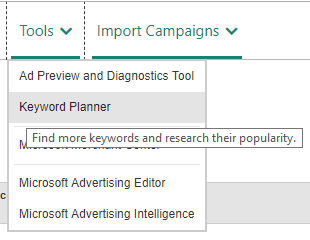
Microsoft Advertising has a keyword planner!
You can find it under their tools section. According to Microsoft themselves, it’s to “find more keywords and research their popularity”. For advertisers who aren’t starting on Google Ads, or for people who would rather get a fresh start on Microsoft Advertising, this is a good tool.
When you first navigate to the Keyword Planner, you’ll have a few options, just like Google Ads:
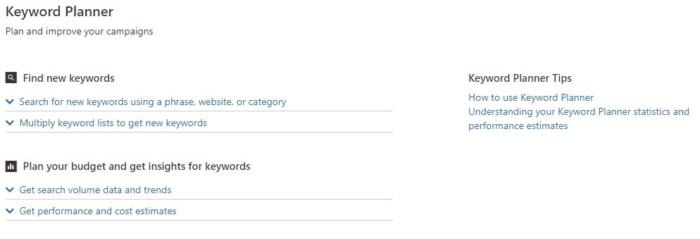
Your options in the keyword planner.
If you’d like to find new keywords, you’ll be able to type in words that describe your goods/services, your industry, or your website. If you already have a list of keywords, or if you want to see how your Google Ads keywords rank on Bing, you can type those in as well. You’ll just select the second option; plan your budget and get insights for keywords.
You can also set your targeting, your search networks, your date range, and some keyword filters.
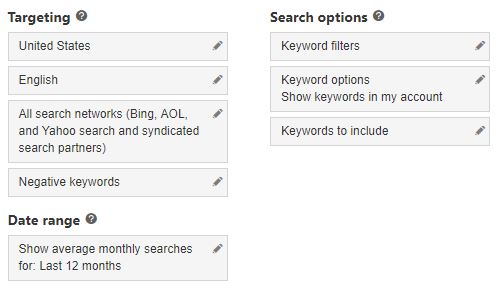
Decisions, decisions
Once you run your search, you can see the keywords suggested. From there, you can select the ones you want and click “save to my account” to create new campaigns and ad groups.
Microsoft Advertising Intelligence
Another tool you can use for building your Microsoft Advertising Campaigns is the Microsoft Advertising Intelligence. It’s similar to the Keyword Planner, but also much, much different.
In essence, this tool is downloaded into an Excel Spreadsheet. (Sorry, Mac users, it’s Excel only.) You can then build a list of keywords that you’re already using, and Microsoft will show you searches related to those keywords so you can expand the account.
For more details, check out this video.
Setting Up Conversion Tracking
When it comes to starting out with Microsoft Advertising, you’ll need to create your own conversions. It does not import your old conversions from Google Ads. Thankfully, setting up conversions is super duper easy.
First, from your main Microsoft Advertising screen, you’ll go to the Conversion Tracking section:
Conversion tracking
From there, Microsoft has a nice step-by-step for you to follow.
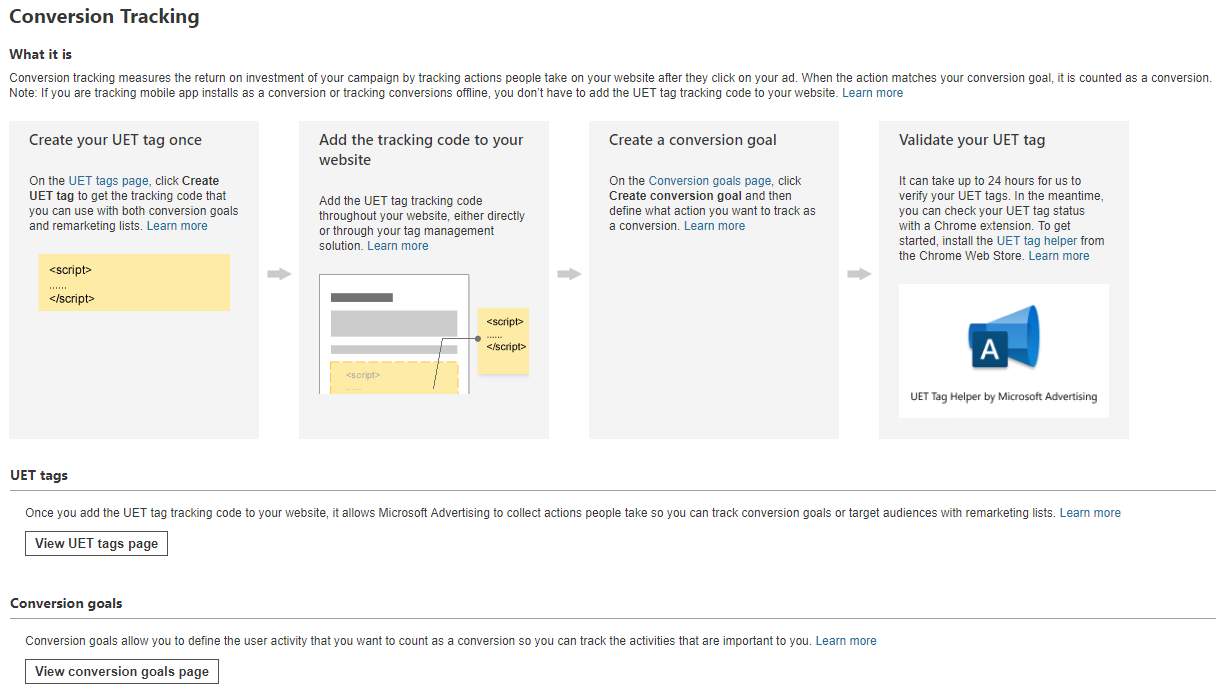
The step-by-step is super easy to follow
Basically, you create a tag, you add the tag to your website, and then you create a goal around that tag. Really simple.
Then at any time, you can check on your conversions by going to Conversion goals and looking at the table with your goals. It will show the goal name, what it is, and the status. You can find it here:
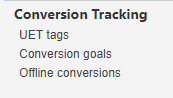
Navigate between UET tags, goals, and offline conversions
And that’s it for conversions. Pretty easy to get set ups; it also does integrate with Google Tag Manager!
How To Set Up UTM Tracking
A shared trait among all marketers is our love of tracking. We like to see what our customers did on the page, where they came from, and what they looked at before they converted. This means we need to set up UTM Tracking. Microsoft Advertising doesn’t automatically have this setup, but it’s easy to enable:
To start, you’ll get to Accounts & Billing. You’ll then click on the pencil icon next to Account:
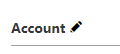
The pencil icon
And then you’ll find the bit that says Auto-tagging.
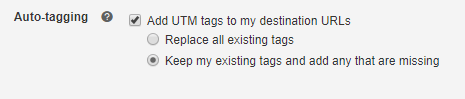
Check the box first
You’ll want to check that checkbox and then choose from the two options. If you’re only using Microsoft Advertising and aren’t worried about any pre-existing tags, choose the first. But if you have multiple tags that are set up, go ahead and keep the existing ones.
After that, you’ll go to the side bar, under Shared Library to add the tracking template:
Where to add your tracking template
And that’s it for UTM Tracking!
A Note About Your Bidding & Budgets
A final note to cover before we move on from the initial set up phase is regarding your bids and budgets. When you import your ads, you’ll have the opportunity to adjust your bids and budget in bulk.
Because the cost is just so much lower on Microsoft Advertising than it is on Google, it is generally recommended to drop imported bids and budgets by half. However, it’s important to remember that all optimization and changes made should be based on how the keywords perform on Bing, not Google.
Meaning if you add a keyword, drop its bids by 50, and then Microsoft Advertising tells you the bid is too low, certainly do raise it.
And now that you have your campaigns imported, let’s take a look at what’s in your account.
Your Roadmap of Your Microsoft Advertising Account
When you first log into your Microsoft Advertising Account, you’ll see that there are a few differences between Microsoft and Google. The first is the organization; take a look at what your dashboard looks like:
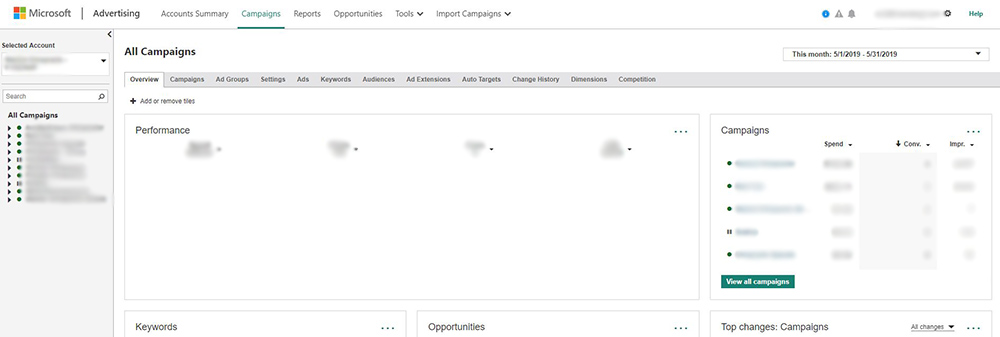
So many new places to explore!
The Very Top Bar
- Accounts Summary: For MCC accounts, this will take you to a dashboard where you can view all your clients.
- Campaigns: This is where you’ll spend most of your time; you’ll find all your campaign information here – performance, bids, budgets, ads, keywords, etc.
- Reports: You can build and schedule reports here. There are some pretty good ones you can build, and the tab looks like this:
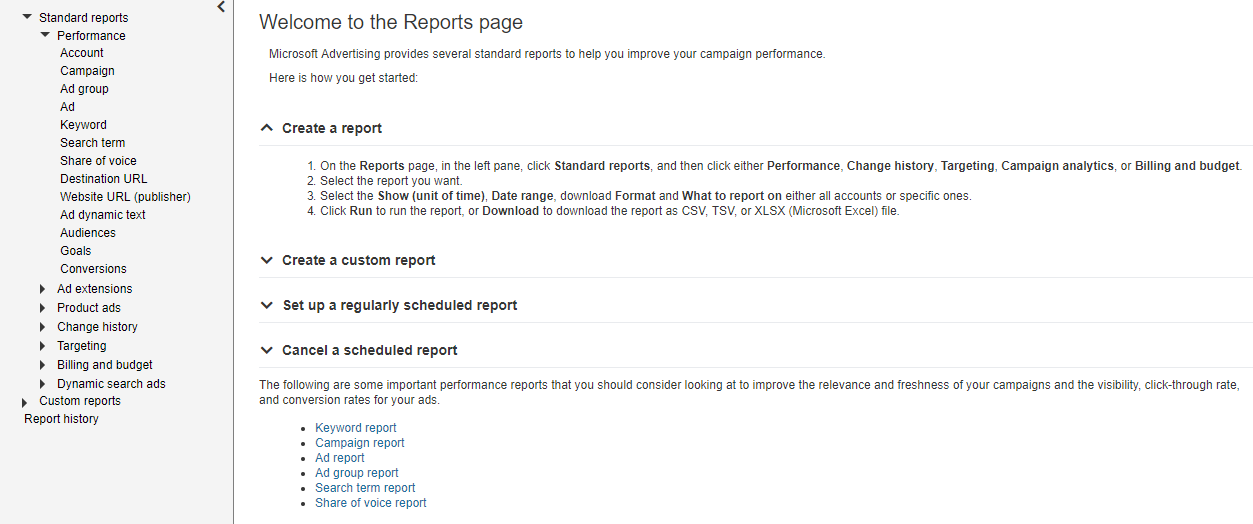
Microsoft Advertising does not skimp on instructions.
- Opportunities: This is where Microsoft Advertising will tell you suggestions to improve your campaigns.
- Tools: We’ve already looked at the drop-down here, but it’s where you find your Ad Preview and Diagnostics, Keyword Planner, Merchant Center, and Advertising tools.
- Import Campaigns: This is where you can import from Google Ads, from a file, and schedule your imports.
The Top Bar In Campaigns
As mentioned, campaigns is where you’ll be spending most of your time. Let’s get familiar with your options here:

Campaign Bar in Microsoft Advertising
Like Google, your overview tab shows you a visual dashboard of how your campaigns are performing. Unlike Google, you navigate between Campaigns, Ad Groups, etc. at the top instead of the sidebar.
Campaigns and Ad Groups options are pretty standard as far as options go. You can view the performance and adjust budgets/group bids from those tabs.
In settings, you’ll have a few more options to toggle between:
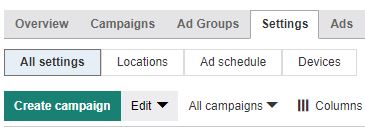
Settings and more settings
You’ll need to select a campaign to make edits, but you can view locations, ad schedules, and devices from here.
After Settings, your options for Ads, Keywords, and Ad Extensions are standard. Audiences is kind of strange in that you add them to ad groups (yep, ad groups) in the top bar, but you create new Audiences under your Shared Library.
Auto Targets is a Microsoft Advertising exclusive feature that they offer. Here you can use Dynamic Text Replacement to make your ads as relevant as possible, and you can set it up and control it from the Auto Targets tab.
Right next to the self-explanatory Change History is the Dimensions tab, which breaks down the data on a basis you want to see:
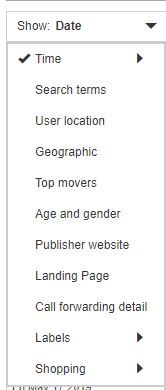
Dimensions in Microsoft Advertising
Lastly is your Competition tab; there’s certainly valuable information here. We’ll review this more in-depth later.
The Side Bar
Last, but not least, let’s take a look at the side bar:
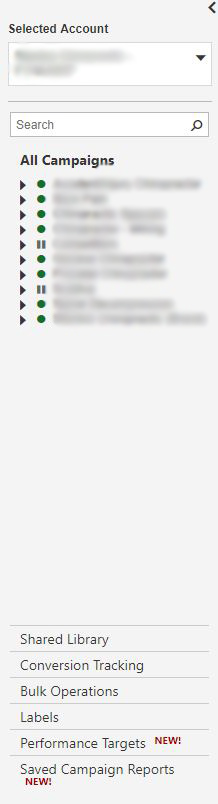
The side bar options
We start out at the All Campaigns view. This part just allows you to toggle between your campaigns and ad groups.
The Shared Library is where you can make audiences, shared budgets, page feeds, negative keyword lists, and your tracking template.
Conversion Tracking is where you set up…well, conversions.
Bulk Operations is where you set up rules, make bulk edits, and can set up scripts!
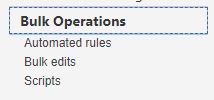
Bulk Operations
Labels is where you can create labels and view information about campaigns, ad groups, and keywords that you’ve applied labels to.
Performance targets is a new setting that Microsoft has set up where you can set your target goals and track them here.
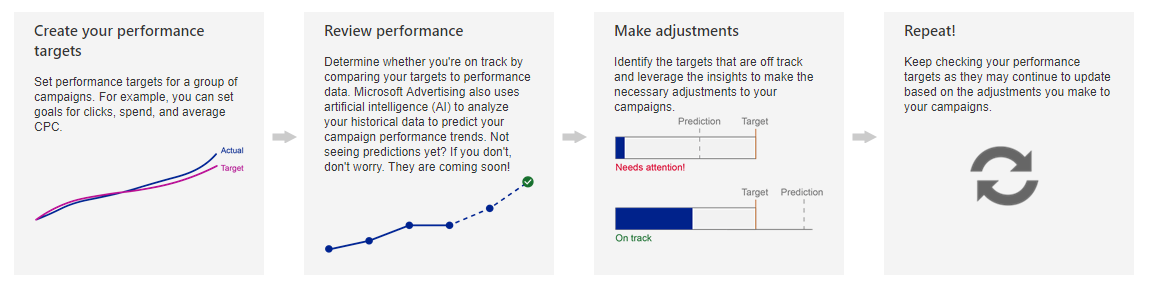
Performance Targets
Lastly, you have your Saved Campaign Reports accessible from the last option in the side column.
Microsoft Advertising Optimization & Features
Now that we’ve seen how to set up your ads and how to navigate your account, let’s go onto some best practices and hidden features of Microsoft Advertising.
Microsoft Advertising Editor
You know how Google Ads has the Google Ads Editor and it’s the best thing in the world? Well thankfully, Microsoft Advertising has the same thing.
For those who don’t know, these editors are downloadable programs that allow you to export your campaigns, make mass changes, and import the changes. It’s all offline, so there’s no waiting for the internet.

Me when the wifi takes more than .00085 seconds to load.
Before I used the Google Ads Editor, I told myself, “Our wifi here is mad fast, there’s no way this editor is going to improve my life.” But that was a lie.
Go ahead and download the Microsoft Advertising Editor here.This page also gives you an overview of how to most efficiently use the editor.
Understanding Microsoft Advertising’s Quality Score
Just like Google, Microsoft wants to make sure its users find what they’re searching for. The best way for Microsoft to ensure its users have a great experience with the ads they’re shown is the quality score.
The quality score is pretty similar to Google’s, but there are a few more things we know about it.
First, it’s made up of three parts:
- Expected CTR – This is defined as “how well your keyword competes against other keywords that are targeting the same traffic”.
- Ad Relevance – This is how relevant your ad’s text is to the query searched.
- Landing Page Experience – This is where Microsoft crawls your website to see how relevant it is to the searcher’s input. They also check to see how user-friendly it is.
All three components have their own rating system of 1-3 where 3 is the highest score you can get and 1 is the lowest.
Here are Microsoft’s notes on the Quality Score Numbers:
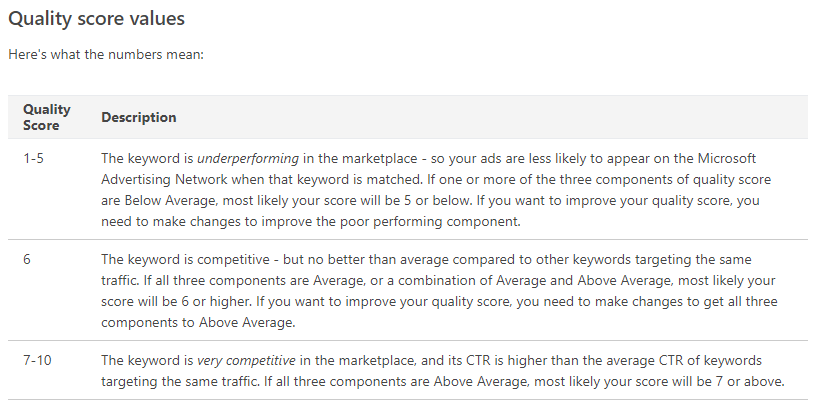
Quality Score Values
As a note, your quality score can change over time, even if you don’t do anything. It’s relevant to the search terms, your ad performance, and your competitors. It’s a good incentive to always be optimizing your account!
Using The Competition Tab
Another useful feature that Microsoft Advertising offers is the competition tab. Again, Google Ads has this feature, but both platforms find less people using it.
The Competition tab will be the far right option in your top navigation bar that’s available in the campaigns view.
Once in there, you can see a visual representation of how you rank against your competitors. You can also see who your top competitors are. You don’t have to just see the impression share, either:
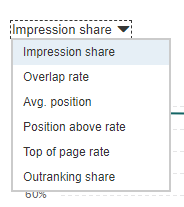
Options For The Competition Tab
There are tons of options for you to look at for comparison. If you find looking at numbers is easier for you, you can scroll down just a smidge and see the data all side by side. Of course, you always want to focus on improving your performance and optimizing for you. But looking at your competitors can give you a clue on how you’re performing on the Bing search engine.
Image Extensions
If you sell a physical item, then Microsoft Advertising has just the thing for you. Unique to Microsoft Advertising, the option of uploading images for your ad extensions is a thing:
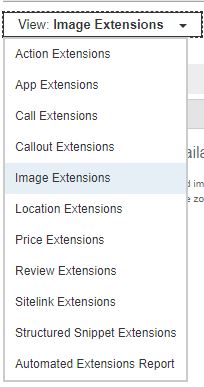
Image Extensions
When you go in to create it, you’ll have an option for adding the name of the text, a description, its own destination URL, and four ratio options for the image.
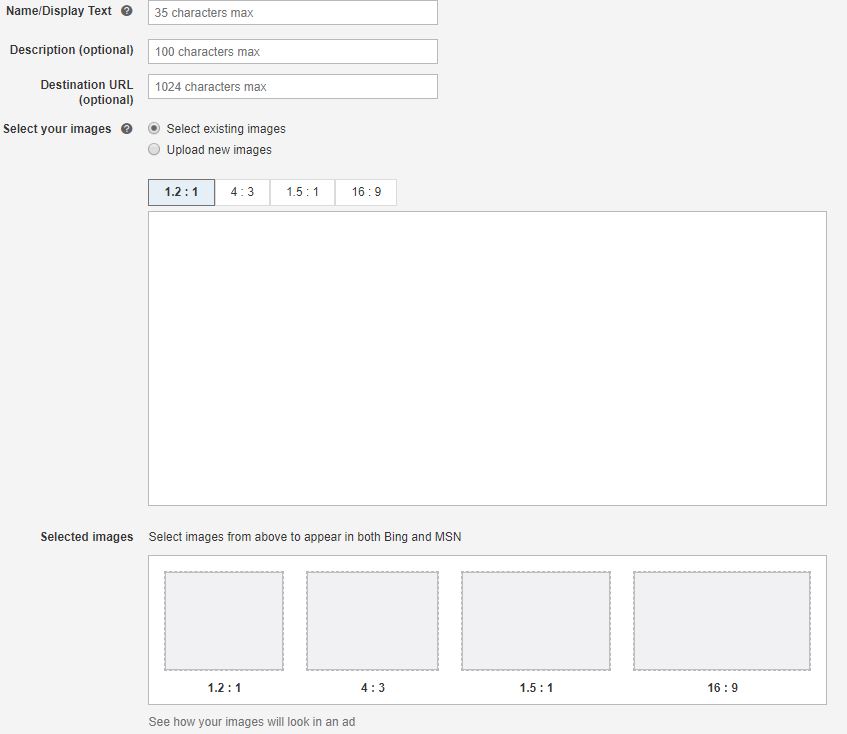
Image Extension Options
You’ll also have the opportunity to preview how the extension will look.
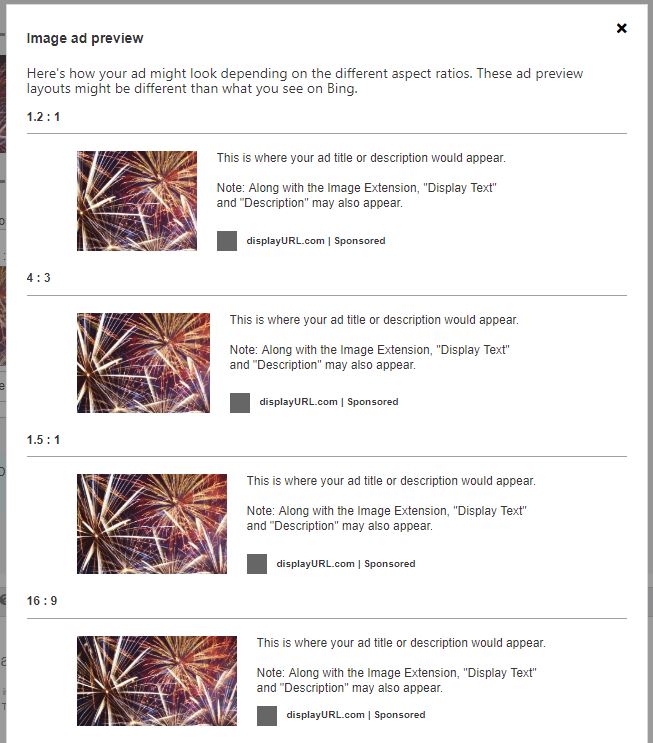
Image Extension Preview
Pretty cool, huh?!
Microsoft Audience Ads
Microsoft Audience Ads, formerly known as Bing Native Ads, are ads that you can set up to target people, not search terms. They appear similarly to display ads on the Google Display Network.
Whether they appear or not is based on three parts:
- The previous search history of the visitor.
- If/how often the visitor has been on that website before.
- The content of that website.
There doesn’t seem to be much advertiser control around these ads, but you track the performance the same way as your other ads. If you’d like to try some audience ads, you’ll just choose the audience ad format when you’re creating your ad.

Check that box.
It’s at least worth a test, right?
The Wrap on Microsoft Advertising
Well, for now, that’s a wrap on Microsoft Advertising. Any updates or big changes to Microsoft Advertising will be added here. We’ll keep as up to date on Microsoft as these ladies are with the internet culture:
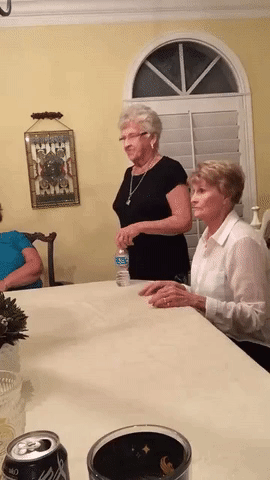
Nice.
Although Google Ads will (most likely) always be the go-to for search engine advertising, Microsoft isn’t something to sneeze at.
Have you used Microsoft Advertising? Let us know if you found success with it or not in the comments!
Evie Welborn
Account Manager
Evie is dedicated to keeping an eagle eye on her PPC and digital marketing accounts. When she’s not scouring through her accounts to make sure they’re flawless, she can be found ascending new heights in the local mountains or hiding inside the rock climbing gym when it’s too cold.
Leave us a comment.
Subscribe to our blog
Subscribe to our blog
Get weekly PPC & CRO advice sent straight to your inbox.