For an advertising platform built for lead generation and businesses in mind, there are many B2B advertisers and marketers who still dislike Linkedin ads.
And I can’t blame them; the old Linkedin ads platform was clunky, slow, and didn’t offer many companies the control or benefits they expected. As they say, once bitten, twice shy.
That said, many companies that currently advertise on Linkedin are happy with the results they’re getting.
It turns out that, while Linkedin ads can be a treasure trove of business-minded audiences, they aren’t for everyone, and the price of getting it wrong can be pretty steep.
That’s why we’ve created this introduction to Linkedin Ads in 2021. In this article, you’ll get:
- The honest pros and cons of Linkedin ads
- A step-by-step guide to set up and campaign creation
- A clear picture of whether or not your business should advertise on Linkedin
Read on!
Why use LinkedIn Ads?
Now may be the time to take another look at Linkedin Ads. Today, LinkedIn’s Campaign Manager offers most of the features other paid social platforms do.
In fact, it even has a few advantages over other social ad platforms you might not have considered.
The platform is built for business networking. Therefore, Linkedin users are there to consume business-relevant content. Although this results in lower platform activity compared to an informal network like Facebook, you can be sure users are thinking of their business, not cat videos.
But how is this relevant to advertising?
Since Linkedin users are most often while collar professionals, your ads are much more likely to hit their target if you work in the B2B sector. This suggests a unique opportunity to generate more highly qualified prospects and nurture existing leads.
And by ‘high-quality leads,’ I mean leads that have the budget and decision-making power to engage with your offer in a meaningful way.
But what’s the catch?
Drawbacks to Linkedin Ads
Obviously, there are several advantages to advertising on Linkedin. But there are a few drawbacks to keep in mind before investing in the platform.
1. Astronomical cost
On Linkedin, expect to pay between $5.25 and $7.00 per click. To compare, the average CPC on Facebook for most industries runs between $0.70 and $1.00. And costs keep rising.
Sure, you know the user you’re advertising to most likely has budget and authority to buy, but those are still expensive leads. Keep in mind; it takes multiple touchpoints to convert a customer. Additionally, B2B has a much longer marketing and sales funnel. That means that a $6.00 click may only be a small part of a much higher average cost per conversion.
2. No dayparting
Other advertising platforms like Google Ads and Facebook Ads let you choose which days and which hours of the day you want a particular ad or ad set to serve. This makes sense because you want most of your impressions to occur when your audience is active on the platform.
Not so for Linkedin Ads. Unfortunately, when you run ads on Linkedin, they run all day and night until you pause the campaign. This is especially unfortunate for a business-minded audience because you’d like to show your ads to targets during specific business hours.
3. Retargeting limitations
Luckily, you do have retargeting options on Linkedin Advertising. However, it’s not as robust or expansive as the retargeting you get on Facebook Ads or Google Ads. While you can segment retargeting audiences using on-platform engagement data and web events, it’s often difficult to meet Linkedin’s retargeting audience size criteria (>300 members).
Types of LinkedIn Ads
Linkedin ads have some unique placements and capabilities. Here’s a quick breakdown of the different ad formats you can choose.
- Sponsored Content – Like Facebook newsfeed ads, sponsored content ads appear on users’ desktop and mobile activity feeds. Sponsored content ad formats include single image ads, multi-image carousels, and video ads.
- Text Ads – Text ads can appear in two placement variations. They may be shown as a text-only ad on the top of User Profiles or the right-hand side accompanied by a small image.
- Sponsored InMail – Unique to LinkedIn Ads, Sponsored Inmail allows you to send personalized messages directly to users in your target audience.
- Dynamic Ads – Dynamic ads are personalized to each LinkedIn user. For example, including users’ names automatically in the ad copy.
Like most other ad platforms, LinkedIn Ads come with some recommended guidelines to follow to get the best results. I include an overview of these below.
Sponsored Content Ads
A good ad type to start with if you’re new. A few ideas for using sponsored content include attracting blog visitors, relaying company news, and driving engagement. They might also help you grow the number of followers on your LinkedIn company page.
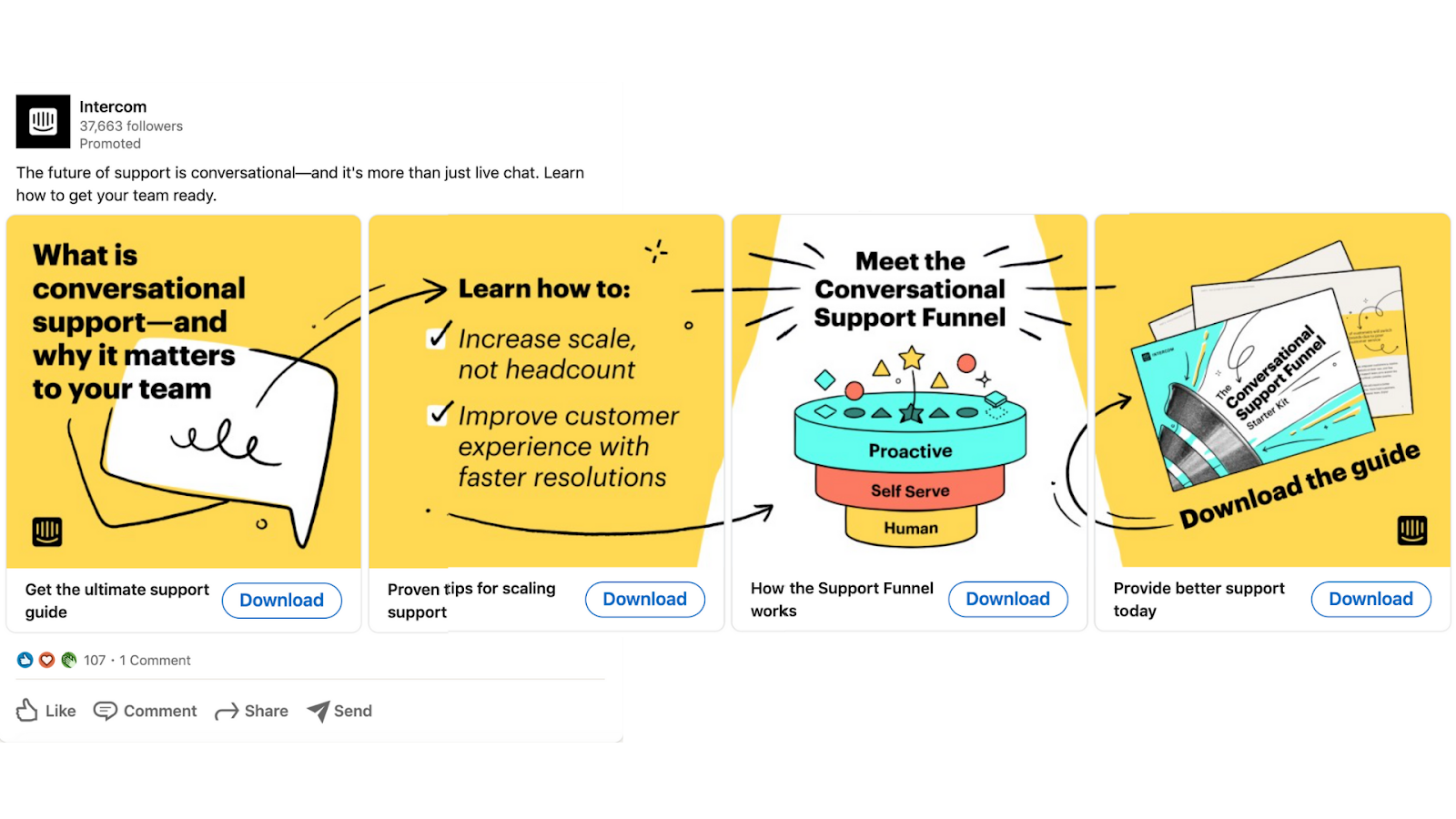
Example of a Linkedin Carousel ad.
A few best practices:
- Keep ad headlines under 150 characters, or shorter if possible.
- An ad description of 70 characters or less is the sweet spot. Descriptions over 100 characters won’t be displayed.
- Use images that are at least 1200 x 627 pixels. Crisp and engaging visuals will increase your click-through rate and improve your results.
You can check out LinkedIn’s Sponsored Content tips for the official list of best practices and tips for sponsored content campaigns.
Text Ads
Text ads have a lower average CPC and are a good way to reach as many people as possible. They can also be effective at driving website conversions for historically high-performing offers.

Text Ad Example
A few best practices:
- Use a designated landing page that matches your ad’s message. This will increase your conversion rate and drive higher quality leads.
- Make sure your landing page is mobile-friendly and only uses one call to action (CTA).
- Conversion rate averages for text ads are typically low, so be specific about targeting criteria, with at least two other criteria beyond the location.
You can find even more ideas and advice on LinkedIn Text Ads tips.
Sponsored InMail
Warning: this can be a very expensive ad format once you factor in the high CPC and relatively low average open rates. Only use this ad format if you have a kick-A offer and a narrow audience.

Sponsored InMail message.
A few best practices:
- Resist the temptation to write a novel; long sponsored InMails don’t get read. Aim for 450 – 550 characters, less than 100.
- Tailor your message to the sendee, personalizing your event, eBook, or training course to the individual.
- Use LinkedIn’s wide range of personalization features (like automatic insertion of users’ names.)
- Insert relevant links back to your website and help you reach your goal. LinkedIn messages with links in the body can lift click-through rates (CTR) by as much as 21%.
- Make the sender of your InMail as enticing as possible by avoiding those with sales, BDR, or other ‘prospecting’ titles.
Check out LinkedIn’s official guide for even more Sponsored InMail tips.
Dynamic Ads
Dynamic ads get weird sometimes, so leave this type for last when trying out Linkedin advertising. That said, they can help boost company page follows, promote an upcoming event, or grow your email list.
A few best practices:
- Use only one CTA in each dynamic ad and make sure the language is clear and easy to understand.
- If you’re trying to attract more followers with Dynamic Ads, remember to exclude existing followers from your audience targeting.
- When creating Spotlight Ads, use the optional background image in one of your variants to see if it improves performance.
If you want more guidance on using dynamic ads, check out LinkedIn Dynamic ad tips.
Who You Can Target with Linkedin Ads
Now that we know what the ad will look like, who gets to see them? Targeting helps you narrow the Linkedin community to a valuable audience you want to interact with.
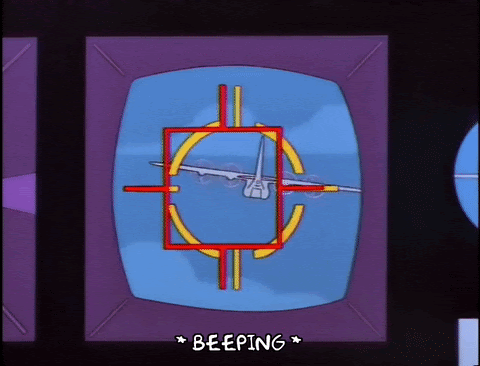
Target acquired.
Linkedin provides three types of targeting options for your campaigns. You can use:
- Location targeting (required)
- Audience attributes
- Custom audiences using Matched Audiences.
But what does each targeting section mean? I’ll cover each in more detail below.
Location Targeting
Location targeting is super simple, both because it’s the only required targeting section and because it’s just choosing where in the world you want your ads to appear. Usually, for us, that just means the United States.
Audience Attributes
Audience attributes allow you to select and exclude Linkedin users based on a variety of characteristics? Audience attributes include:
Company
- Category
- Connections
- Company Follower of
- Growth Rate
- Industries
- Names
- Size
Demographics
- Age
- Gender
Education
- Degree
- Field of Study
- Member Schools
Job Experience
- Job functions
- Seniority
- Title(s)
- Skills
- Year of experience
Interests and Traits
- Groups they belong to
- Interests
- Traits
Audience attributes are usually pretty thorough since active users are incentivized to keep profiles up-to-date for networking purposes.
However, remember that most of these attributes are self-reported in an open fill form rather than from a drop-down provided by Linkedin.
Basically, you need to be a little creative when targeting attributes like job title, which can vary significantly between two companies for the same job function.
Matched Audiences
Matched audiences do precisely that: they match a list or audience you already have with users on Linkedin. Presumably, the lists you have include people with specific value to your business goals, like completing a conversion action on your website.
There are three ways to use matched audiences:
1. Upload a list of companies. This one is great for those who run a lot of account-based marketing campaigns. You can upload a list of companies you want to advertise to, and Linkedin will build an audience from users who list themselves as employees of that company. Exclude low-value targets using audience attribute targeting later.
2. Submit a contact list. Like company targeting,contact targeting matches company-owned prospects and contact lists or feeds from your content management system to users on Linkedin.
3. Segment a retargeting audience. Use retargeting to segment your Linkedin audience using users’ past interactions with your company. For example, remarketing ads to users who visited a page on your website or rsvp’d to a Linkedin event. Recent updates allow retargeting using on-platform events (cookie-free) and web events.

Matched audiences are particularly valuable because these audiences have already shown interest in or value to your business. If you’re interested in learning more about matched audiences and retargeting with Linkedin Ads, we’ve covered it in another article. Check out our guide: Linkedin Retargeting for the B2B Marketer.
Now that you know a bit more about Linkedin Ad types and audiences let’s look at how to build them in Campaign manager.
How to Get Started with Linkedin’s Campaign Manager
Before you can start running ads on LinkedIn, you’ll just need to set up an account.
There are a few ‘prerequisites’ to advertising on Linkedin:
- You must have a company page
- If you have an existing page, you must have access to it
- You need an advertising account on Linkedin
I cover each of these below.
Create a Company Page
Your company page is the same page you see published organic posts by your company. To check if you have one, just enter your company name in the search bar. For example, Linear’s:

To create a company page, click the 9-squares drop-down, Work, on the right-hand page, and select Create a company page.
Fill in the form with your:
- Company email address
- Company logo
- Description
- Number of employees
- Company location
Easy!
To add a user to the Company Page:

Click the Admin tools dropdown on the top of the company page. Choose Manage admins, then select the correct admin role. Each role has a different permissions level.

Done! Next, let’s jump into Linkedin Campaign Manager and see how to access or create a Linkedin Ad Account.
Access and Create a Linkedin Ad Account
First, let’s go to the Linkedin campaign manager.
From the homepage, click the Advertise icon in the top right corner. Or, you can go directly to www.linkedin.com/ads and click Create ad to get into the platform.

To create a Linkedin ad account, click the Create account button in Linkedin Campaign Manager.

Enter the information they ask for, including the account name, currency, and the appropriate company page. Easy!

To get access to an existing Linkedin ad account:
The account manager can choose the ad account you need access to, click the cog icon, and select Manage access.

From there, they can edit the user permissions and search and add your name.
And you’re done! We’re ready to create campaigns and ads in Linkedin campaign manager.
How to Navigate Linkedin Ads Hierarchy
Within a Linkedin advertising account, there are three levels:
1. Campaign groups
2. Campaigns
3. Ads
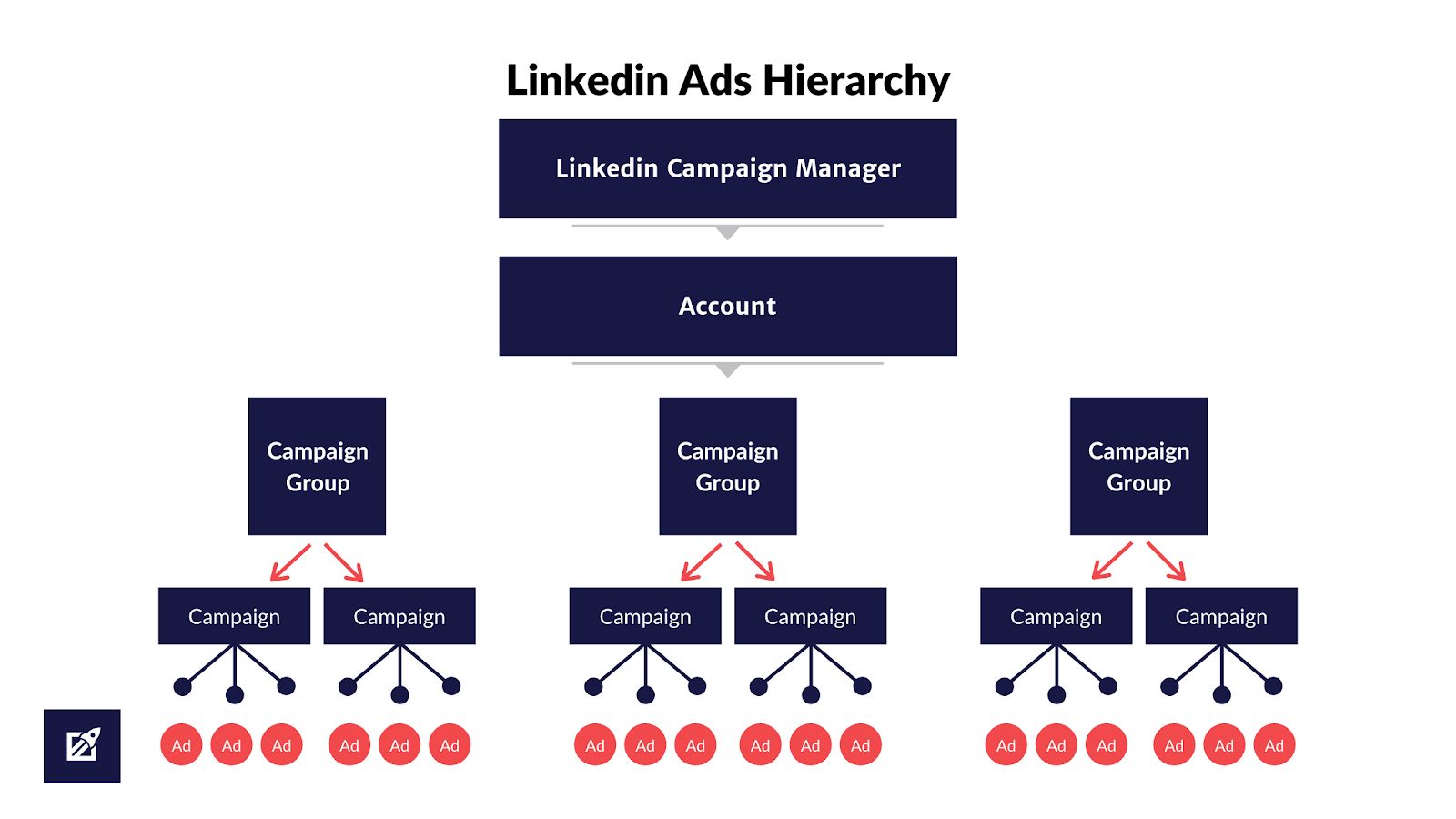
I’ll walk you through each of these levels, how to create new ones, and how they are relevant to you.
Creating Campaign Groups
I’ll cover campaign groups briefly now. They’re simple, and you won’t need to think about them much after this section (more on that later).
When you create a Linkedin account, you’ll automatically have a campaign group called “Default Campaign Group.” No, there’s no way to delete or rename this group. Random, right?
Don’t worry, campaign groups don’t do anything, like a campaign or ad group in Google Ads. They’re just a bucket for campaigns to go into.
The only reason you should create a new campaign group is if you’d ever need to pause all campaigns simultaneously. This pause feature is the only control on this level of the Linkedin ads hierarchy.
To create a new campaign group:
1. Click the Create campaign group button.
2. Fill out the required fields on the popup

Note: we recommend setting your budget on the campaign level rather than the campaign group level. Additionally, please remember that you can’t move campaigns across campaign groups.
How Create a Linkedin Campaign
Simply click the Create Campaign button above the campaign name column or in the top right corner.

There are five basic steps to create any new campaign:
1. Select a campaign objective
2. Target an audience
3. Choose an ad format
4. Set your budget and schedule
5. Check conversion tracking
I go into more detail about each of these steps to create a Linkedin campaign below.
1. Select a campaign objective
In recent updates, Linkedin switched to an objective-based campaign system.

In this case, an objective is an action you want a Linkedin user to take when they see your ad.
Additionally, each objective is nested within three Linkedin marketing funnel goals. These marketing goals include Awareness, Consideration, and Conversions.
When you create a campaign, you choose from a list of objectives that support one of the goals, including:
- Brand awareness – a top funnel, impression-based objective designed to show more people your business.
- Website visits – use this middle funnel objective when you want to drive clicks to an external page, like your website or a landing page.
- Engagement – designed to show your ads to users most likely to like, comment, click on an ad, or follow your business page.
- Video views – the only objective that uses cost-per-view (CPV); use when video views are your primary objective.
- Lead generation – a bottom-funnel objective; get leads from Linkedin or on a lead gen form.
- Website conversions – website conversions optimizes for on-site conversions, like ebook downloads or form submissions. You need conversion tracking to use this objective.
- Job applicants – the third conversion level objective designed to promote clicks on job ads.
While Linkedin recommends you stick closely to the campaign objectives that most closely align with your marketing goal, don’t be afraid to switch things up every so often. Ultimately, data like cost per conversion and return on ad spend (ROAS) should guide changes.
Finally, the campaign objective you choose will decide which ad formats and bidding strategies are available to the campaign, but more on that later.
2. Target an audience
This next page is where you’ll build the audience who will see your ads.

Location, Audience attributes, and Matched Audiences targeting.
After you set the location, layer on your targeting preferences, for example, target an audience interested in pursuing a graduate degree at your university by layering age demographics with current degree and field of study.
Or, ensure your audience will be interested in the SEO eBook you’re advertising by layering Job Titles and Member Skills with Member Groups like SEO Experts.
Additionally, you can exclude competitors, current customers, and irrelevant attributes using the Exclude button at the bottom of the targeting section.
Just keep an eye on your audience size in the panel to the right of the target audience section (keep your audiences between 20,000 and 60,000 users.)
Next, see that little Enable Audience Expansion box? Uncheck that real quick.

Yeah, this one. Uncheck it!
When you opt into Audience Expansion, LinkedIn will try to show your ad to people with closely related interests to those you selected. For example, if you chose to target anyone with the skill ‘online advertising’, LinkedIn may also show your ad to people with the skill ‘interactive marketing’ on their profile.
Unfortunately, Audience Expansion can include irrelevant audience members unintentionally. Instead, just spend a minute on your own tailoring your targeting, and exclude audiences that do not fit your target audience.
Finally, don’t forget to save your audiences as a template.

Save your audiences as templates!
Templates will allow you to duplicate the audience you target within a campaign but test a different objective or ad type in the future.
Basically, a giant time-saver.
3. Choose an ad format
Like I mentioned before, ad formats are limited by the campaign objective you choose. To save you a headache, we summarized which ad formats are supported by the Linkedin campaign objectives.
For example, you can see that Brand Awareness, Website Visits, and Website Conversions support text ads.

It’s just something to be aware of since Linkedin will automatically show you the formats available to you while you finish your campaign in Linkedin Campaign Manager.

Available ad formats for the Website Visits campaign objective.
If you’re just starting, single image ads are often the easiest format to use.
4. Set your budget and schedule
Specifying your budget and bidding options are arguably the most important part of any ad campaign.
Although an in-depth look at budget and bidding on Linkedin is important, we’ll cover that in later advanced Linkedin articles. For now, let’s outline a few basics to set your daily budget and bid strategy.
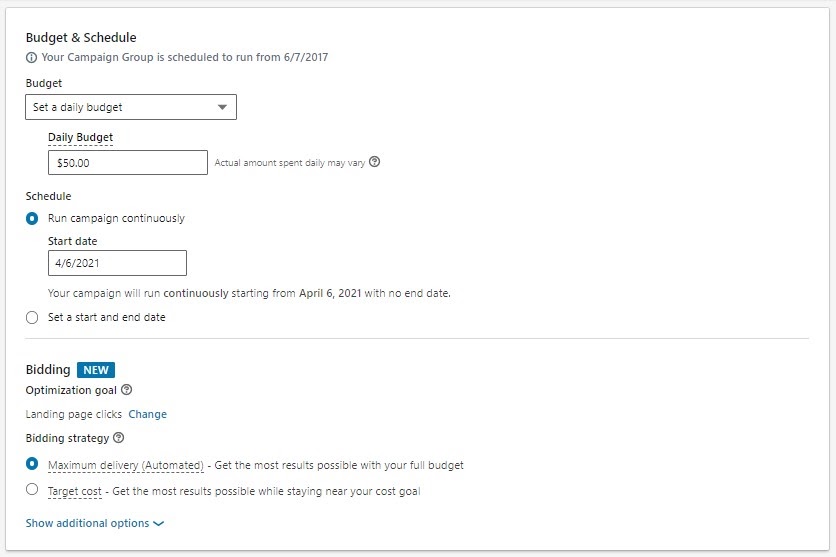
First, set a daily budget.
Unlike other ad platforms, LinkedIn requires a minimum daily budget. For example, in this campaign, the minimum is set to $10.00.

Additionally, Linkedin will try to spend at or below the amount you set, but they can spend up to 50% more than your daily budget on any given day. Make sure you take that into account before launching your campaign.
Next, under Schedule, set a start and end date.
Last will be your bidding options, which is a new feature for Linkedin Advertising.
Bidding Options
Linkedin gives you three bid types: Maximum delivery (Automated), Target cost, and Manual bidding. The bidding type will alter how you spend your budget and the way you get billed.

So how do you decide what bid type is best for you? First, let’s take a more in-depth look at how each type of bid works.
- Maximum delivery (Automated) – Linkedin automatically chooses and changes your bid using machine learning to help get the most results within your daily budget.
- Target cost – similar automatic adjustments to your bid as maximum delivery, but within 30% of a target cost per click.
- Manual bidding – no adjustments made by Linkedin here; manual bidding lets you set and adjust your bids yourself.
For more on objective-based pricing, see this chart published by Linkedin.
When you start a brand new campaign, choose manual. Why? Because automated strategies can only make smart decisions when they have enough data. For example, Target cost won’t be stable enough until you have at least 50 results on your campaign.
This is where it gets kind of fun.
Like with Google Ads, Linkedin will gladly take your money if you over-bid on an ad. In other words, your first objective should be to find the lowest cost per click (CPC) possible. How do you do that?
- Give your campaign a ‘high ceiling’ by setting your daily budget as high as you’re comfortable with. You can lower this later.
- Select Manual bidding as your starter bidding strategy.
- Lower your bid as low as Linkedin will let you.

For a new campaign, I’d set my bid to $2.00
Over the next few weeks, keep an eye on this campaign. Raise your bid incrementally if you have too few impressions and clicks until you’re spending the budget you want per day.
At this point, you can lower your daily budget to about the same amount as you spend with your lowest CPC.
Great! Next up is conversion tracking.
5. Check conversion tracking
All Conversion-level campaign goals require campaign tracking.

You can choose to set this up ahead of time or while you create your campaign.
Essentially, the first thing you have to install is Linkedin’s Insight Tag, a pixel used to track users’ behavior and website conversions. We describe it fully in our Linkedin Retargeting article (shared earlier).

Once your tag is set up, verify the pages you want to track. Ideally, you’ll track conversions with thank you pages.

Finally, name the campaign. We recommend including the ad format, objective, and general audience targeting so you remember what kind of campaign you’re running.
And just like that, your campaign is done!
Let’s save and start creating your ads.
How to Set Up Linkedin Ads
Creating ads is relatively simple. Linkedin will outline everything you need. We’ll give you an overview here, so you know what to expect.
Sponsored Content Ads
Sponsored content is extremely easy to create. Plus, once you run an ad, you can Browse existing content to speed the process even more.

First, select Create new ad and fill out the information on the next page.

Create Single Image Ad
Here are the major ad components for a Sponsored content ad:
- Name: Name your ad something you’ll remember that describes the promotion you’re running and the campaign it belongs to.
- Introductory text: This is the ‘caption’ of your ad. Keep it short since Linkedin will cut off the text pretty fast. Use a copywriting formula like Problem-Agitate-Solve to deliver your offer and CTA quickly.
- Destination URL
- Ad image: 1200 x 627 pixels, smaller than 5MB
- Headline: An easy option is to state the offer and the title.
- Description: Linkedin users won’t even see this, so don’t worry about it too much.
- Call-to-action: Select from a dropdown (for example, if I’m offering a gated eBook, I’d choose Download Now)
Set up Text Ads
Text ads are super basic.

First, upload a 50 x 50 image, a 25 character ad headline, a 75 character description, and either your destination URL (landing page) or Company Page on Linkedin. Just save, and you’re done!
Sponsored InMail Ads
With sponsored InMail Ads, you send a message directly to the inbox of a Linkedin user. After you name the test, the first thing you’ll do is select a sender.

Next, fill out the message portion of the ad.

This ad includes:
- A Subject: keep it short and test subjects that perform well on email.
- Message text: short, purposeful, and conversational, under 500 characters.
- Call-to-action: match this with the personalized, exclusive offer.
- Landing page URL: make sure you customize this page to your offer.
- Banner creative: a 350 x 250 JPG image < 2 MB.
Optimize Your Offer
A final note: if you’re striking out regardless of your campaign or ad format, try switching up your offer. It can often be the most powerful factor that determines the success of your ad.
Instead of having your heart set on scheduling a demo, lower the threat of your initial ask. Smoke test different offers like downloadable checklists, eBooks, and cheat sheets. Then use a separate campaign to retarget users that have converted with your first offer. They’ll be more likely to convert on your core offer, like a free consultation or demo.
Conclusion
It’s true — certain aspects of LinkedIn Ads, like retargeting, are not as robust as other social advertising platforms. However, its business-minded audience and features, like company list uploads, create opportunities to reach decision-makers directly.
So while Linkedin Advertising is not for everyone, it does cater to companies with a large budget and are interested in generating higher quality leads. Additionally, those who use a B2B model or run a lot of account-based marketing campaigns.
Last thing: in most cases, don’t run Linkedin Ads alone. Optimize other (less expensive), more powerful platforms like Facebook Ads and Google Ads first. You can enhance how your Linkedin ads perform by including these options in your overall strategy.
And if you need more help? Get a free proposal or drop us a comment below.
Luke Heinecke
Founder/CEO
Luke is in love with all things digital marketing. He’s obsessed with PPC, landing page design, and conversion rate optimization. Luke claims he “doesn’t even lift,” but he looks more like a professional bodybuilder than a PPC nerd. He says all he needs is a pair of glasses to fix that. We’ll let you be the judge.
Leave us a comment.
Subscribe to our blog
Subscribe to our blog
Get weekly PPC & CRO advice sent straight to your inbox.